This is the mobile age. More and more people are using the camera on their smart phones to scan documents. For example, you can scan a document to PDF using Notes or Files app on iPhone iPad. If you are a Xiaomi or Redmi mobile phone user, you can directly use the built-in Scanner app to scan documents on Xiaomi Reddmi phones. From receipts, recipes, notes, tickets, magazines, newspapers to books, you can scan anything you like and make them digital.
On your Xiaomi phone home screen, you should find a Tools folder with plenty of useful utilities and tools. Open this folder, you can find the Calculator, Clock, Explorer, Compass, Recorder, Assistant, Scanner and more apps. To scan a document on Xiaomi phone, you need to launch the Scanner app. You will then find it can do many useful things, like scanning QR code, scan a product and find it from the online store instantly, translate foreign languages to your native language, scan business card, scan documents, etc. To scan a document on Xiaomi phone, select Document, then point your camera to the paper document and then take a photo of the document, see below screenshot.
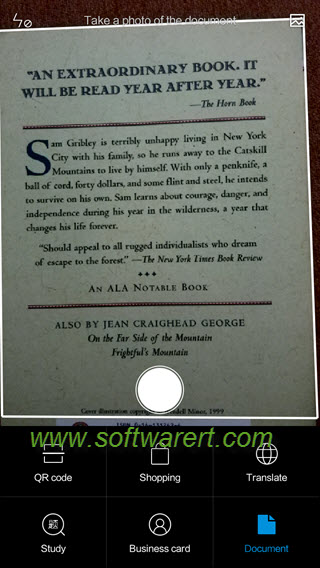
Once the document has been captured using the camera on your Xiaomi phone, you will see more options to edit it, such as cropping the scanned doc, converting it from color to grayscale, perform OCR to extract text from scanned image file. Once you touch the OCT icon, the scanner app will recognize text in the document photo so you can copy the text, save the text to Notes app. Make sure to select the language in the scanned document. Currently the OCR supports English, Chinese, Japanese, Korean, French, German, Spanish.
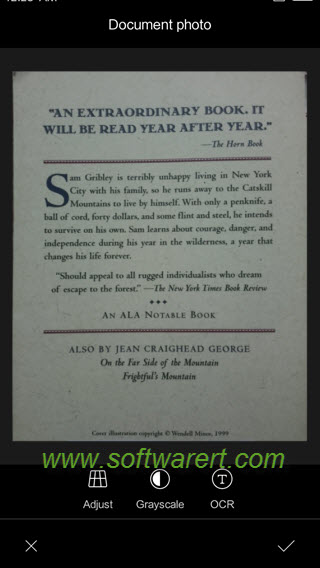
Extra tips about documents scanning on Xiaomi phone
- The document photos will be saved to your phone’s internal storage >> Pictures >> Scanner folder. They will be saved as JPG images other than PDF docs.
- Place the document on a flat surface where it is lit well. Don’t take photos of documents from an angle so as to prevent parts of the image out of focus.
- Use a contrasting background. If you’re scanning a white document, put it on a dark background as doing so can help the camera find the edges easily.
- When scanning docs, try to get as close as possible and fill the entire frame with the paper you’re scanning.
- If the document is inside of a plastic pocket, take it out, so as to eliminate reflections.
