Amazon provides its Kindle users a variety of ways to send their personal files and documents, share them across different devices of their own, via browser, email, send to kindle apps for desktop or Kindle free reading apps. A lot of people may not know they can simply attach Kindle to a Mac or PC via USB, then directly copy books, documents, files from computer to Kindle via USB. This solution lets you add multiple personal documents to your Kindle account, you can even use this method to send files bigger than 50 MB to Kindle.
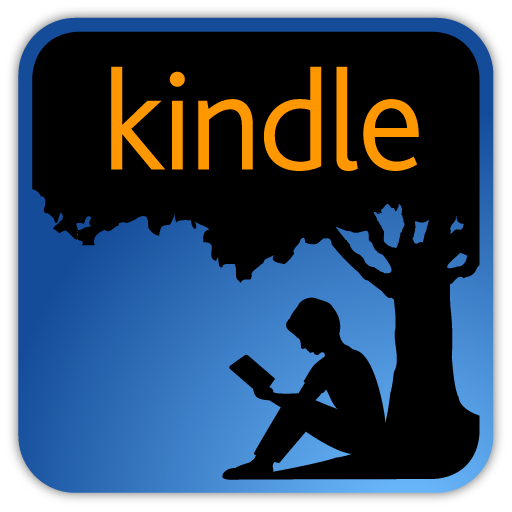
If you plan to add to your Kindle library a lot of third-party files, or your documents or books exceeds 50mb limit, this is the most convenient way.
Use the stock USB cable or your mobile phone USB cable to connect your Kindle to your Windows PC or Mac computer. Plug one end of the cable into computer and the other into Kindle. Kindle will announce it’s entering USB Drive Mode. You can then find the Kindle as a new volume in File Explorer on your PC or Finder on your Mac. Click to open it up and see the folders and files inside, such as audible, documents, music, etc. The most important folder is documents where all your books, newspapers, and magazines live. Now go to copy your books, documents, files from computer to Kindle via USB.
Finally eject the Kindle from your computer, unplug the USB cable. You should find those imported books or documents on your Kindle now.
