By default, audio recorders on our PC capture external sound coming through a microphone other than internal sound that comes out from the speaker. If you try to record online broadcasts, internet radio through microphone, you’ll hear a lot of background noise in the recording. Today, we will introduce a professional audio capture software tool below and show you how to easily record noise-free audio from internet or your computer system, such as online music, Internet broadcast, streaming audio, Internet radio or any music or sound coming out of your computer speaker.
Total Recorder
Total Recorder is a multi-purpose audio and video recording program with a wide range of editing and conversion capabilities. We will use this audio capture tool to record any audio from the Internet below.
Note that it comes with four editions: Standard, Professional, VideoPro or Developer Edition, designed to meet different recording needs. VideoPro and Developer editions can be used for both audio and video recording and editing. Choose the Standard or Professional edition for audio recording. They all offer free trial versions. You can download and try an evaluation version before purchasing a license. A short portion of noise is inserted into recorded sound about every one minute to remind that this is only a trial. Otherwise, there is no functionality restriction compared to the full version.
Recording Wizard
When you launch Total Recorder for the first time, the Recording Wizard opens automatically. You can make use of this tool to specify and save your recording settings for the quickly apply in the future. It can greatly improve your overall productivity when you need to repeat the same procedure as you don’t need to configure or change the settings before recording each time.
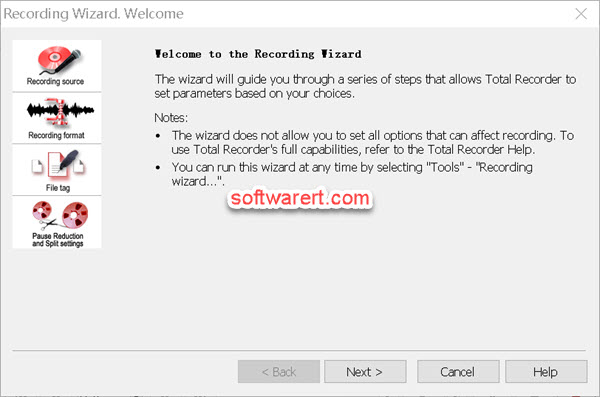
The Wizard can also help with diagnostic procedures, inform you about problems, and present ways to help you resolve problems. You can access the wizard by selecting Tools > Recording wizard….
How to record audio from internet or any websites?
If you have already configured the Recording Wizard properly, you can simply hit the Record button at the bottom right corner to start the recording right away. Here we assume the Wizard is not setup yet and you can manually set the options required as follows.
Start Total Recorder, and press the Recording source and parameters button from the main toolbar. The Recording source and parameters dialog appears. In the Record section, Audio is selected by default. On the Audio tab, make sure to select Software as your audio recording source; in the Recording format section, click the Change button and specify the desired target format. Press OK button to save all the settings and close this Recording source and parameters dialog. Press Record button at the bottom right corner of the home interface.

Go to play the audio from internet or websites, such as online music, Internet broadcast, streaming audio, Internet radio. The recording starts automatically when Total Recorder detects any sound. Stop the recording when you are ready. Optionally play and edit the captured sound or audio using the built-in tools with Total Recorder. Finally save the recording file to your computer hard drive in the format you like.
Online music & audio recording alternatives
Other than Total Recorder, we also have other great options, such as Audacity, which we have used to record audio from Edge browser read aloud on PC, or Virtual Audio Cable which can create fake audio devices on your computer and thus allow us to capture audio from Edge browser or the Windows system.
