Want to capture audio from Edge browser on your computer? Audio from the new Microsoft Edge browser can not be recorded using the stock Voice Recorder or many other sound recording software products. Most of these audio capture programs can only capture audio comes from your computer’s built-in microphone (or external mic).
In a previous guide, we used Audacity, a free audio recorder and editor, to capture audio from Edge browser read aloud on Windows computer. This capture method can also capture audio that plays from an internal source on your computer, such as audio from YouTube, Skype calls, a music player, music streaming service or browser tabs.
Today, we will introduce another way to direct the internal audio from your web browser, Microsoft Edge, Google Chrome, Mozilla Firefox, to any sound or audio recorder you are using.
Virtual Audio Cable is the definitive audio routing tool for Windows. We can use it to easily redirect audio streams between applications and devices on our PC. For example, we will be able to record our speaker output, send an audio stream to an editor, mix two or multiple audio streams, channels together, and many more.
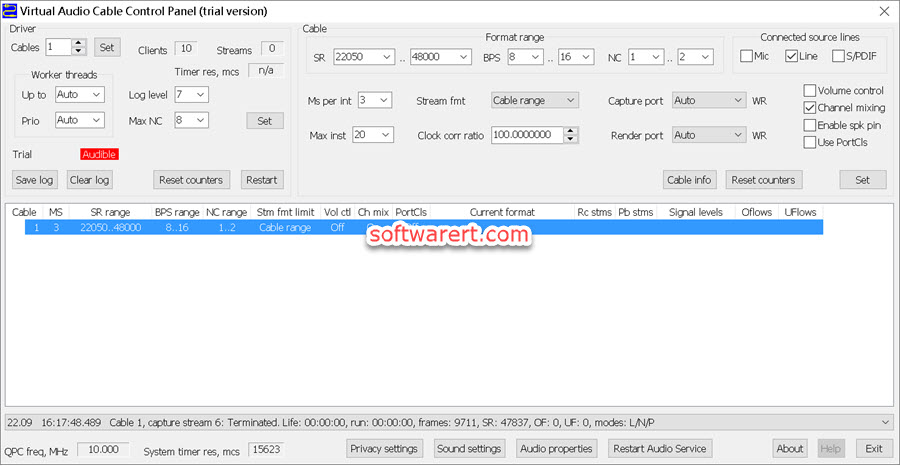
Virtual Audio Cable trial limitation
Trial version can be used anywhere to evaluate product functionality. After 30 minutes, female voice starts to remind that this is only a trial. If you need to record online music or audio for more than half an hour, you may consider purchasing the full version.
How to record audio from Edge or other browser on your computer?
Go to download this virtual audio cable software from previous linked page onto your PC. This VAC program will create the virtual audio device which is called Line1(Virtual Audio Cable) and set it as the new default audio playback and recording device during the setup process. If it was not automatically configured properly, you can also manually go to change it via Settings. Go to Windows Settings > System (Display, sound, notifications, power) > Sound > Choose your output device to change a new default output device, then go to Choose your input device option to set a new default input device. In this case, set both of them to the newly installed virtual device Line1(Virtual Audio Cable).
Go to play any music or audio on your computer, or online music from the internet, you won’t be able to hear it, as the sound or audio has been transmitted to the virtual audio device other than your computer speaker. You can go to launch a audio recorder and start capturing Edge browser audio or online music which is playing in your browser, Edge, Chrome, Firefox or else.
Start Virtual Audio Cable Control Panel (VAC Control Panel), you should see the virtual cable created with signal level indicator showing the sound wave in red.
What to do if you want to hear the sound while recording it?
From Windows Start Menu, you should find shortcuts to Audio Repeater (KS), Audio Repeater (MME), VAC Control Panel and other useful links.
Audio Repeater is a simple application that transfers a real-time audio stream from any recording endpoint to any playback one. There are two versions of the application as you can see from the shortcuts in the Start Menu: Plain (MME) version and and Kernel Streaming version.
Run Audio Repeater application. Try the other one, if the first one didn’t work for you. Choose Virtual Cable 1 endpoint, usually named “Line 1 (Virtual Audio Cable)”, as a recording source (Wave In). Then choose a playback endpoint of your hardware audio device (connected to speakers or headphones) as a destination (Wave Out). Click the Start button at the bottom right corner to start the audio transfer.
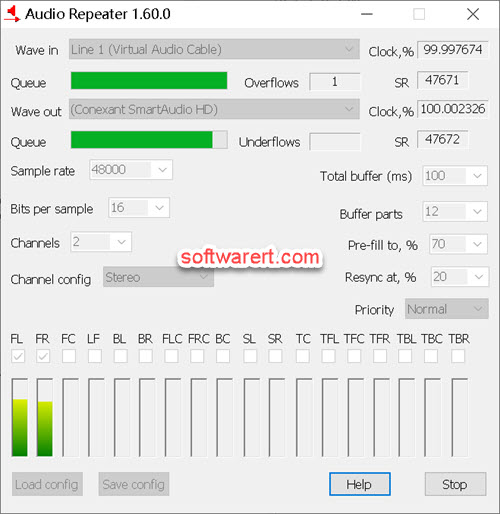
Now you must hear the sound played by in the Edge browser tab.
BTW, other than Audio Repeater, you can also use the Listen feature which is available since Window 7 to listen for a signal coming from the Virtual Cable.
Recording Edge browser audio or music
To record a signal transferred via the Virtual Cable, run the stock Voice Recorder which comes with the Windows OS or any other recorder application you prefer. Choose Virtual Cable 1 recording endpoint or start recording directly when no such option provided by your audio recorder.
As we mentioned above, this method can not only help you record Edge browser audio, but also online music, internet radio, podcasts from other web browsers like Google Chrome, Mozilla Firefox, and so on.
