Superbeam is a cross platform file transfer app helps you share files and documents anywhere, your Android phone, iOS devices, Mac, Windows PC, Linux. SuperBeam makes sharing files between mobile phones a breeze. On the sending device, select the files, music, photos, videos, contacts, documents, then the QR code and sharing key will be generated automatically; on the receiving device, switch to the Receive mode, then use the built-in QR code scanner to scan the QR code displayed on the sender’s phone or input the sharing key to receive files from source to destination mobile phone. You can find more specific instructions with screenshots from this SuperBeam mobile phone file transfer tutorial. The file transfer app makes use of WiFi direct technology, WiFi hotspot or whatever WiFi connection available to transmit data at very high speeds. One hidden feature is the web transfer. Today, we will introduce its web transfer feature that eliminates the need for the file transfer app to be installed on the receiver’s phone. You can receive the data with any device as long as it has Wi-Fi and a web browser.
How to transfer files on mobile phone using SuperBeam for web?
Run the file transfer app on the source mobile phone and browse through different categories to select the files you want to send, then touch the Send button to generate the QR code and sharing key. See below figure.
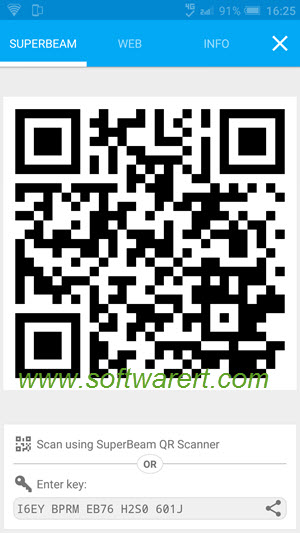
You need to switch to the Web tab. You will then find two steps to receive files wirelessly without the transfer app on the other phone.
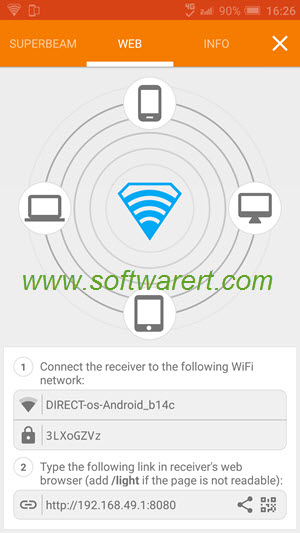
Steps to receive files via SuperBeam for web
- Step 1. Connect the destination phone to the WiFi network as provided on the source phone. You can see the WiFi network name and password there.
- Step 2. Open a web browser app on the destination mobile. Type the SuperBeam web share link in the receiver’s browser address bar and visit it. You will then see the files list on the phone screen. You can touch the file name to download a file.
Note that free version allows 5 files to be shared on web interface only. For more files transfer via WiFi direct, you may consider to buy the full version or download and use the free trial app on the receiver’s phone as well. Instead of download the file transfer app from Google Play Store, you can simply share the SuperBeam app with other users directly.
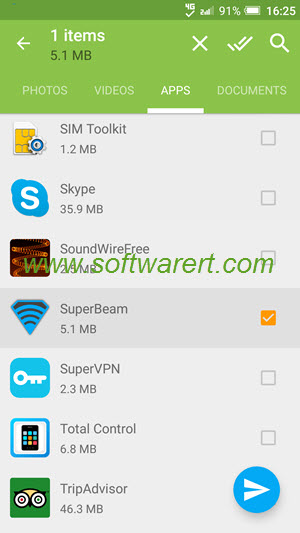
Alternatively you can also use Send Anywhere, a greater alternative to Superbeam. Best of all, Send Anywhere is totally free to download and use on all supported devices and computers without any limitation. Check out this guide to send files on mobile phones via WiFi Direct using this free file transfer app.
