If you have saved books on mobile phones want to transfer from one phone to another phone, there are various methods to achieve that depending on the format of the books and where you obtained them. Today we will talk about how you can transfer books between Android phones (Samsung, Huawei, Xiaomi, Sony, LG, Motorola, etc.) and iOS devices (iPhone, iPad), such as from iPhone to Samsung, from Samsung to iPhone, and more.
Method 1. Use Cross-Platform eBook Services between Android and iOS
If you download or purchase books through cross-platform online ebook services like Kindle, Google Play Books, then it should be as simple as installing the relevant app and logging in. Your books are saved in the cloud and you just need to sign in your account via an app or even web interface to access them. For example, you can access your books on both iPhone and Android by installing the respective Kindle app on each device and logging in with the same Amazon account. Unfortunately, Apple Books app is not available on Android.
Method 2. Send books from Apple Books to Kindle app or Play Books
Sending books from Apple Books to a Kindle device can be a bit challenging due to the proprietary formats. If the books were purchased from Apple Book Store, they would be DRM-protected so you can’t transfer them to Kindle, any other apps or devices. You can only transfer those non-DRM books in your Apple Books library.
Part 1. From Apple to Android: Transferring your eBook collection via Kindle
Install Kindle app on both the iPhone and Android phone. Sign in the same Amazon account so you can access your Kindle Library. We can use the Send to Kindle tool from the Kindle app for iOS to send books from Apple Books app to our Kindle Library so we can access them from Android and any device linked to the same Amazon account.
On your iPhone, run the Books app, tap to open the Library tab from the bottom. Browse through the covers of your collections to find the book you like to share. Tap the more (•••) button beneath the cover image of the book. Tap Share Book.
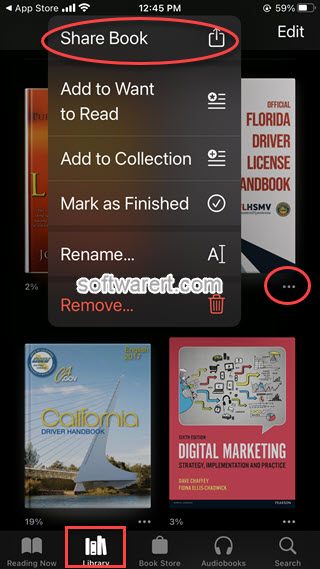
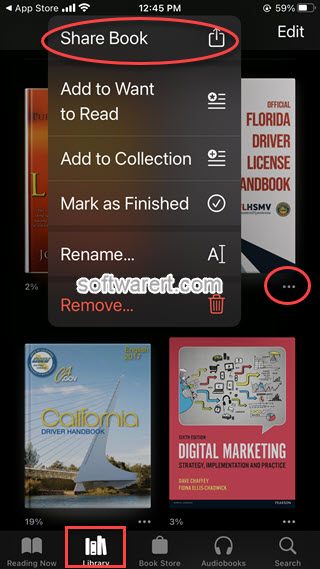 Apple Books share books on iPhone – iOS 16.7
Apple Books share books on iPhone – iOS 16.7In the share sheet, tap Kindle, the Send to Kindle dialog pops up. Here you can manually type in Title, Author name, customize file options, choose to add the book to your Kindle library. Tap Send button to transfer the selected book from Apple Books to Kindle.
Launch the Kindle app on Android to download the books from your Library to the local storage on the mobile phone.
Part 2. From Apple to Android: Transferring your books via Play Books
Once you have the DRM-free and compatible ebook file, you can share it from Apple Books and upload it to Google Play Books following almost the same procedure as explained above. Just make sure to select and share a book from Apple Books and choose Play Books from the share sheet. The Upload file dialog pops up, tap on Upload button to confirm. Once the file has been uploaded, you can read it on any device using Play Books, your iPhone, Android mobile, tablets. You can also open your Play Books library using a desktop browser on your Windows PC and/or Mac.
Method 3. Transfer Books from iPhone to Android via iTunes
Generally speaking you can’t transfer those books purchased from iTunes store to an Android phone, as they are protected books that your Android book readers can not open. When you have synced your iPhone to a computer, you can find the books on both your iPhone and iTunes library. To find the books in iTunes, run iTunes on your PC or Mac, go to the Books library, then select My Books, your all books added to iTunes book library will be displayed. See below screenshot.
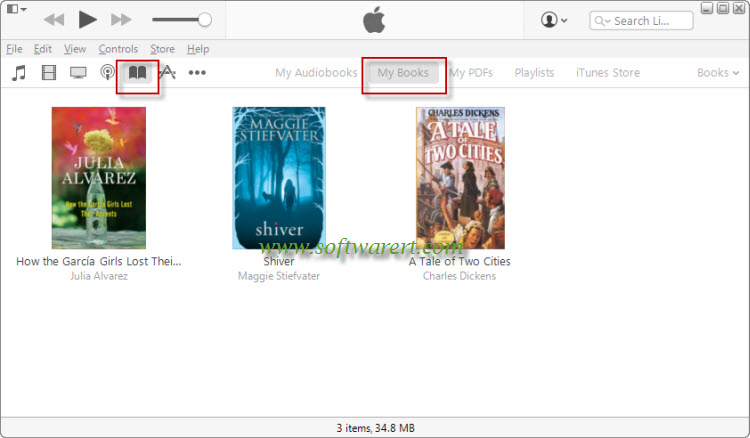
Right click on the book in iTunes, select Get Info item from the pop-up menu list. Then select File tab, you will see a dialogue as below. The file size will be displayed at the top, followed by the book type. Books downloaded from iTunes store should be “Protected book“, books downloaded elsewhere should be just “book“, not protected by Apple.
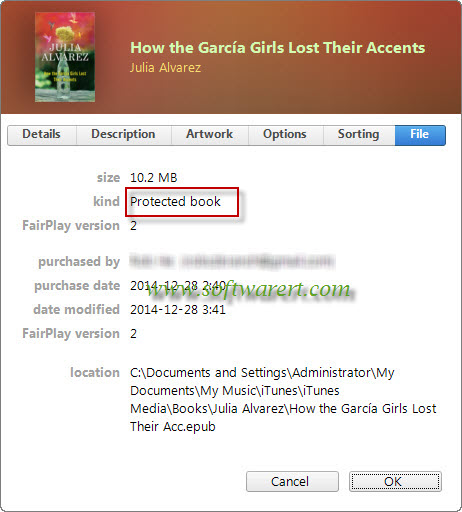
Above screen shows a typical books downloaded from iTunes store, the book can be copied from its location to your Android phone, however your book readers on Android may not be able to open it. Here is an example of a unprotected book downloaded from third party free book downloading website.
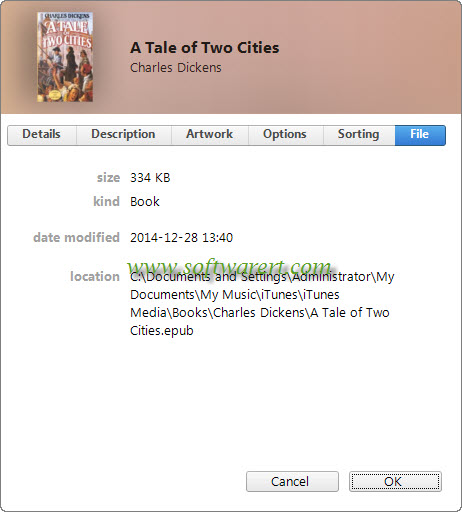
From the above picture, you can find the location of the selected book. You can browse to this folder on your computer hard drive and copy the book file from computer to Android phones. If you can’t find the books in iTunes book library on your computer, you need to sync or back up your iPhone to computer via iTunes at first.
Once your books are loaded off from iPhone to computer, you can plug in your Android phone to computer through USB and copy the ebook from iPhone to the SD card or internal storage of your Android phone. Then use an Android book reader to read the imported books.
Method 4. Transfer Books from Android to iPhone with a computer
You can also transfer files from Android phones to iPhone with a computer in the middle. The first step is to copy ebooks from Android phone to computer through USB connection. Then send books from computer to iPhone.
Books on Android phones can be placed in different locations. Depends on the book reader you use on Android phone, you may need to browse to different folders and locations in order to find all the books you like to copy over from Android to iPhone. If you downloaded the books from a website, you can check the download folder on your Android phone. If the books are downloaded within a book reader on your Android phone, you can check the default directory of books within the book reader. The book from Android can be copied from phone to computer through USB connection.
When you have exported books from Android to computer, the next step is to copy the books from computer to iPhone. You can use several methods to send books from your computer to your iPhone depending on the file format of the books and your preferred method of reading them.
You can try to email the books to yourself. Open the email on your iPhone and tap on the attachment. You should be given the option to open the file in Apple Books, and it will be added to your library. You can choose to upload the books from your computer to iCloud Drive if applicable. If you have iTunes installed on your PC, you can sync the books from PC to iPhone. If you are using a Mac, you can use AirDrop to transfer files from Mac to iPhone.
