Photo frames can add special atmosphere to your pictures. A well-chosen frame can draw attention to the central subject and create a more polished appearance. Today, we will introduce two free ways you can add frames to photos on an iPhone.
Method 1. Add frames to photos using the built-in Markup tool
Open the Photos app and select the photo you want to apply frame to. Optionally duplicate the photo first, so we can edit its copy other than the original photo.
Open the photo or its copy. Tap Edit at the top right of the screen. After tapping Edit, you’ll see additional options at both the top and bottom of the screen. Tap the Markup (a pen in a circle) located in the top-right corner. Once you’re in the Markup mode, you’ll see a toolbar with various tools at the bottom of the screen.
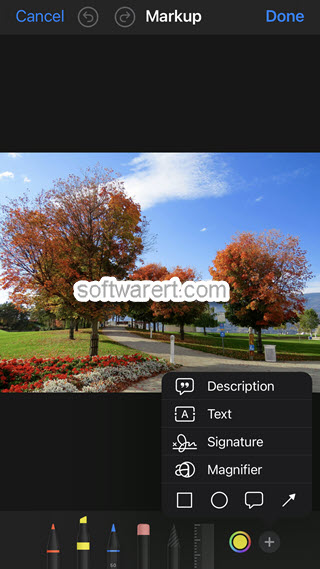
In Markup mode, tap the “+” icon at the bottom to reveal more tools, including Description, Text, Signature, Magnifier, and various shapes and arrows. Choose the square or rectangle icon to create a frame. You can resize and reposition the frame by dragging its corners or sides. You can change the color of the frame, adjust the thickness, and add other annotations if needed. Once you’re satisfied, tap Done to save your changes.

Method 2. Add photos frames using PS Express app
If you prefer using third-party apps for more advanced features and other effects, there are several available on the App Store. Adobe PS Express is a popular one. There are many other ways and apps to frame images out there, but PS Express is probably the best. It offers many professionally-created frames, borders, edges you can choose and you have the freedom to customize them. It is very simple and straightforward to use, anyone can add frames to pictures very quickly without any learning curve. You can download and use the basic features of Photoshop Express without incurring any cost. However, you have to pay in order to get access to additional features or premium content.
Run the image editor app on your iPhone. It will open your Camera Roll so you can preview photos, pick up one and add it to the editor. On the Edit screen, you can find a toolbar at the bottom. Swipe left to show more tools. Tap on the Frame button at the bottom, then browse through all the edges, borders and frames to choose the frame you like and tap to apply. Then preview the photo frame instantly.
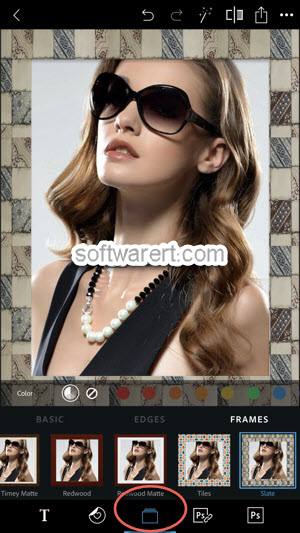
Optionally go to add filters, add text, caption, stickers to your photo using the same image editor.
When you are satisfied with the photo, tap on the Share button at the top right corner. On the Save & Share screen, you can manually set its width/height and image quality, preview the image, then save it to your Camera Roll or share it directly to your social networks, like Facebook, Twitter, Instagram and many more.
Bonus tips
Keep in mind, while frames can enhance the visual appeal of photos, it’s important to use them thoughtfully. Overuse or inappropriate framing can detract from the overall quality of the image.
Adding frames to photos on computer
Except editing photos directly on the mobile phone, you may also export them to your PC or Mac then use the stock image editor on the computer end, Preview for Mac, MS Paint for Windows, to add frames to them.
There are also some Free and Open-Source image editors you can choose from, such as GIMP, ShareX, etc. These free photo editors can also help you apply frames or other effects to photos or other image files on computer.
- GIMP Image Editor: Free and Open Source image editor available for GNU/Linux, Mac, Windows and more OS.
- ShareX Screen Capture & Editor: best free and open source screen capture & recorder for Windows with a wide range of features.
