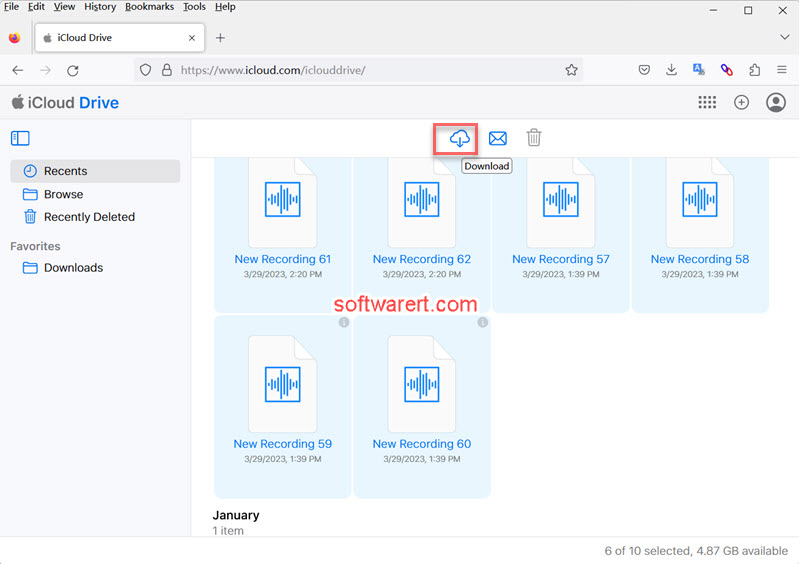Voice Memos app on iPhone iPad iPod touch is the stock sound recorder or voice memo recorder for iOS users. You can use it to record not only voice memos but also any sound, voice, audio, music on your iPhone. When you have a long list of all kinds of recordings in the Voice Memos app on iPhone, you may need to back up them from phone to computer so as to free up space or just keep them on an external storage device for backup and data safety.
Different ways to export voice memos from iPhone
There are various ways you can export voice memos from iPhone to computer or other devices. For example, you can send voice memos from iPhone via email. This method is very useful when you need to export couple of voice memos or sound recordings from iPhone or share them with others. The Windows file sharing feature can also turn our PC into a file server so we can connect our iPhone to the computer to copy files between them. You can find more details about this solution from this guide to transfer voice memos from iPhone to computer.
Download iPhone voice memos from iCloud to computer
In this guide, we will discuss how you can upload or backup multiple or all voice recordings from iPhone to iCloud, and then download them from iCloud to your Windows computer. Unlike the file sharing through Windows Files Sharing above, this method requires internet connection and iCloud sync. Your voice memos will be uploaded from iPhone to iCloud Drive before they can be downloaded to computer.
Step 1. Turn on iCloud Drive on iPhone
Go to iPhone Settings > [your name]. Tap iCloud. Turn on iCloud Drive.
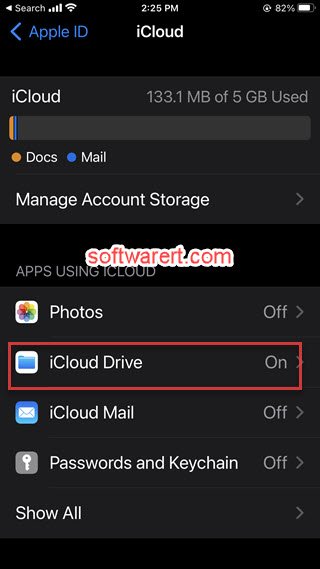
Open the stock Files app on iPhone, you can go to Files > Locations > iCloud Drive to find your iCloud Drive files. Now follow below instructions to make use of the Files app to export voice memos to iCloud Drive.
Step 2. Upload voice memos to iCloud Drive
Open Voice Memos app on iPhone, tap Edit, select the voice memos you like to transfer. Tap Share > Save to Files, then browse to Locations, choose iCloud Drive. You can choose to save your recording to a folder, create a new folder exclusively for voice memos, or simply save them to the iCloud Drive root folder. Finally tap Save to upload voice memos, audio recordings from iPhone to iCloud Drive.
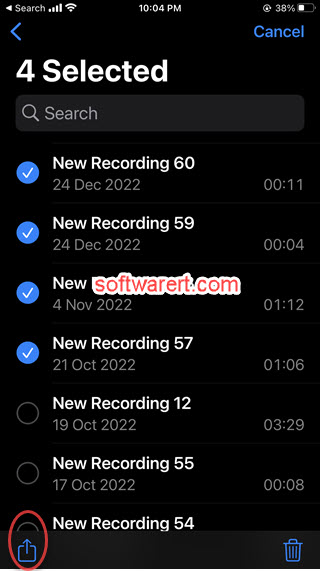
Step 3. Download voice memos from iCloud to computer
Now visit iCloud.com using a desktop browser from your Windows computer, and log in with your Apple ID and password. You can find the downloaded voice memo(s) saved in the folder you selected in the previous steps. Click Drive to access iCloud Drive from the web, find, select and download voice memos from the web to your PC.