Screenshot utilities can be found in modern browsers to help users take screenshots of web pages. In an earlier post, we demonstrated how to capture scrolling web pages in Firefox browser. Similar screenshot tool can also be found in Chrome and Edge browsers. It is called Web Capture in Edge. Unlike the web capture utility with Firefox, the web capture also allows users to markup or highlight captures.
Open the web page you like to capture in Edge browser. Simply press the keyboard shortcut CTRL+Shift+S to quickly launch the web capture in Edge browser on a Windows PC. It can be found in the context menu as well. Right-click on the web page to display the context menu, then choose Web capture. Additionally, you can access the Settings and More menu (…) in the top-right corner of the browser and select Web capture.
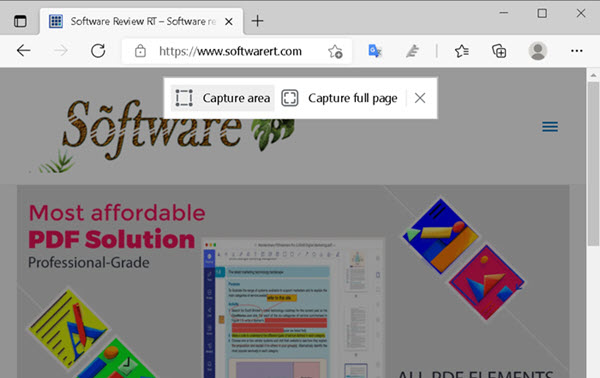
- Choose Capture area, then drag on the web page to select the portion of the web you like to save.
- Choose Capture full page to capture the entire web page, or long pages that can not be displayed fully on your screen.
You will be presented with the Draw tools which can be used to markup the web capture before you save, copy or share it.
