There’re many different solutions to share files between Android and Mac. Some are cable-bound, some rely on local network, some are based on the cloud. Whatever you use, the file transfer between Android and Mac requires third-party apps. MacDroid for Mac is a good example. This software can help Android users mount their Android phone via USB as a disk on Mac to easily copy files back and forth. If you don’t have a cable at hand, you can use your local network, either Wi-Fi or hotspot, no need for cables. Once set up, these tools are the most convenient and time-saving to move files from Android to Mac or the other way around. You can use SHAREit, ZAPYA, Send Anywhere, etc. Files are transferred in your local network without the need for internet connection. If you have fast internet connection, you can also choose cloud solutions, web tools, etc. Stick to those local network solutions when you are not comfortable with your files going online. Today we’ll recommend another great alternative to the local file transfer apps mentioned above, the LANDrop free file transfer. Unlike SHAREit or ZAPYA, this one does not come with any annoying ads. Its interface is cleaner and more intuitive to use. See how you can transfer files from Android mobile phone or tablet to Mac computer below.
Transfer files from Android to Mac using LANDrop
Go to download the free file transfer app from previous link and install it onto both the Android device and Mac computer.
Launch the transfer program on your computer and your mobile phone.
Connect both of them to the same Wi-Fi network.
In LANDrop for Android, tap on Add Image or Add Files button at the upper right section. Grant it the permission to access your files if it was the first time you use the file transfer utility on the phone. You should see the Mac name under the Devices section, tap on it to send the selected photos, videos and/or other files from mobile phone to Mac. The handshake code displays.
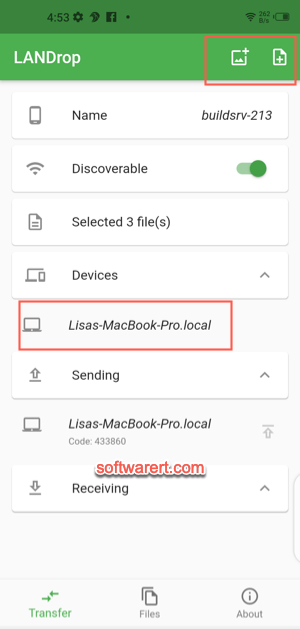
And you can see the same code in LANDrop on Mac. Click Yes button in LANDrop on Mac to accept the file transfer and save them to the Downloads folder on your computer. Once the files have been copied over, open Finder, browse to Downloads > LANDrop, you can find all files received through the file transfer software.
Send files from Mac to Android using LANDrop
Click LANDrop in from the top menu bar on Mac. You will get a drop-down menu. Choose Send File(s)… to open the file selection dialogue.
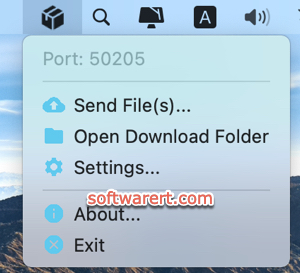
Drag and drop files or click Add button to find and add files and documents to the file section dialogue. Click Send button, then choose your Android device and click Send button again to initiate the file transfer. Finally go to LANDrop on the phone to accept the transfer and save the files on the mobile phone.
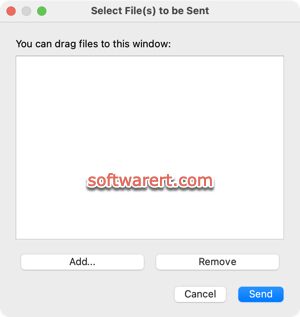
Photos, videos should be imported to your Gallery app directly, other files can be found in the Files tab in the LANDrop app on your Android device. You can choose where to save, how to open, or whom to share with from there.
