A default app is the program to open a particular type of file automatically. This is useful when you have two or more apps on the computer that can open a certain type of file. Setting a default app allows you to double click on a file without the need to select a program to open the file with each time. Sometimes however you may like to change the default app for a certain kind of files. For example, you may prefer Google Chrome to Safari for web browsing, you like to open PDF files using iBooks other than Preview on Mac. You can refer to this guide to set default programs in Windows 10. In this article, we will discuss how to change the default app for specific file types on a Mac.
How to change default apps on Mac?
Find a file with the format you like to change the default app for in Finder on your Mac. Right click or Control-click on it, select Get Info from the drop-down menu.
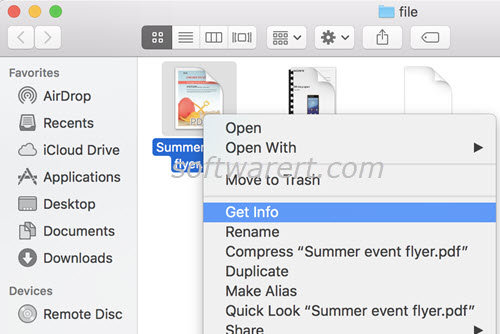
In the Open with section, click the expand the drop-down menu and change another program, then click Change All… button. A message pops up, warns you that the change will affect all documents with the same extension. All similar documents will be opened with the new default application you have just selected. Click Continue to confirm.
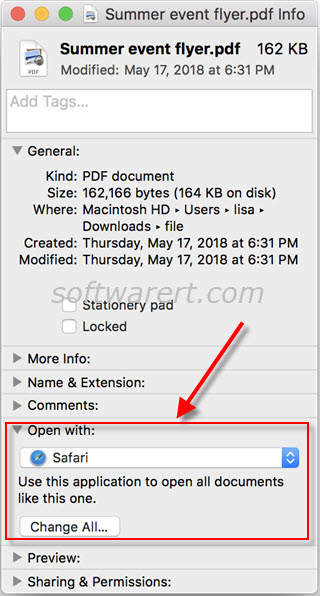
We use an PDF file in the demo above to change default PDF program on Mac. The same method can help you change default apps to open various file types, such as AAC, MP3, JPG, PNG, HEIC, HEVC, MOV, MP4, HTML and many more.
How to change default apps on mobile phones?
We have discussed how you can change default apps on both Windows and Mac above. In fact, mobile phones have also borrowed this feature. For instance, you can refer to this guide to change default apps on Samsung Android phones or these steps to change default apps on Xiaomi Redmi phones, just to name a few.
