Preview is the default PDF viewer for Mac. By default all PDF documents will be opened with Preview app. If you prefer to use alternative PDF viewers on Mac, such as Adobe Acrobat Reader, PDF Reader Pro, you can easily change the default PDF reader and switch between them anytime you like with just a few clicks. In fact, when you launch a newly installed PDF viewer program on Mac, you may be prompted to set it as the new default PDF reader. If you ignored this, you can follow below quick steps to set another app as the default PDF reader and viewer on Mac.
Find a PDF file on your desktop or in Finder. Right click on it, select Get Info from the context menu. In the Open With section, you will see a box with the current default PDF viewer app.
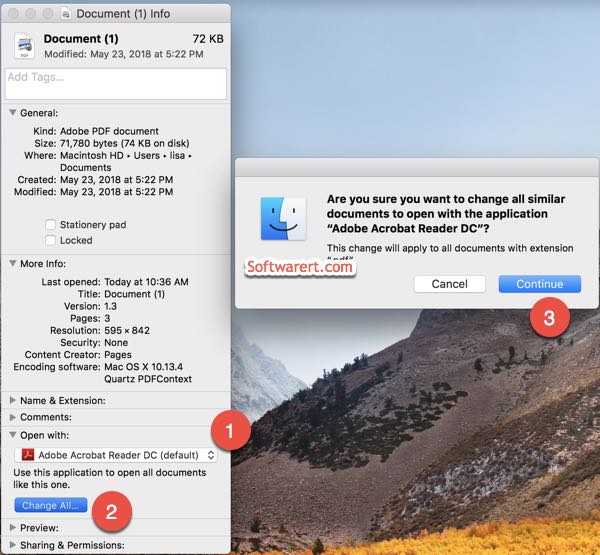
You can click on this box to open a list of all alternative apps that can open and read PDF files. Select a different PDF viewer you like to switch to from this list. Then click the Change All… button under “Use this application to open all documents like this one.” A new dialog pops up asking you if you really want to make the change. Click Continue button to confirm.
Set Adobe Acrobat Reader as the PDF viewer
Acrobat Reader DC from Adobe is the most popular PDF reader which supports viewing, printing and annotating of PDF files. You can set Adobe Acrobat Reader as the default PDF program on Mac instead of using Preview.
