You can download videos directly from Dropbox to Camera Roll on iPhone or iPad, so you can play the videos offline anytime you like. Dropbox is changing fast, you may have to use different ways to export videos from Dropbox to your iPhone or iPad devices.
Download Videos from Dropbox to Camera Roll
If you are using the latest version of Dropbox for iOS, you can download any videos from Dropbox to Camera roll on iPhone or iPad in just three easy steps.
Run the Dropbox app on your iPhone or iPad. Sign in your Dropbox account if not yet. Then browse to your video folder. Once you see the video list, tap the Menu(three dots icon) besides the video name to show more options.
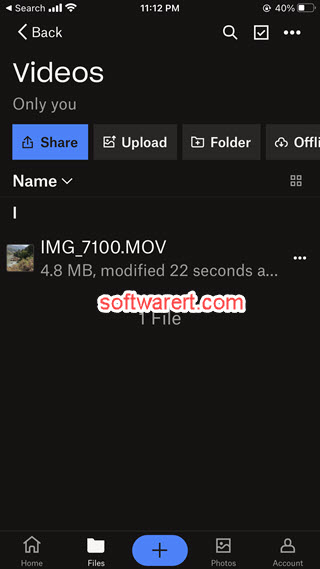
The menu options will display at the bottom half of your phone screen. To download videos from Dropbox to Camera Roll, click the Save video button to instantly export video from Dropbox and save to your iPhone Camera Roll or photo library. If you are prompted to grant Dropbox the access to your Photos, make sure to allow it.
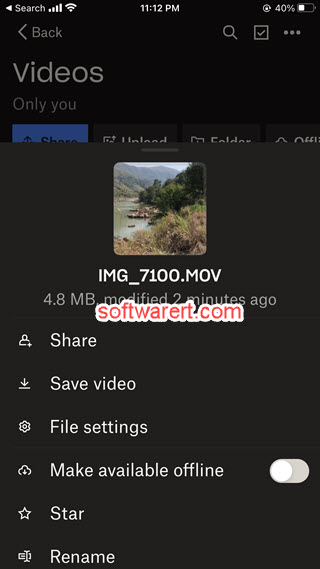

Hi, thanks for getting back to me so soon. But when i click save video, it said “this type of video cannot be saved to this device.” I have an iphone 5c and have no idea why this wont work.
Thanks again.
You are welcome.
It seems your videos are not compatible with iPhone 5C. Normally you should be able to transfer and play mp4, m4v videos on iPhone. You can refer to this guide to convert videos to iPhone compatible format.
Hi rhyia,
I have just replied your email about the video converting. please check.
I am able to click the share button but i dont have a option to save to picture library or anything, its just sais send to twitter or facebook. Please help! Thanks.
Hello Rhyia,
We have just updated this guide to reflect the change of the latest Dropbox for iOS app. You can now download dropbox videos to iPhone or iPad camera roll or photo library by simply tapping on the Save Video button. See the above guide for details.
Thanks.
You are an ANGEL. Thank you!!
Thanks for your feedback. We are glad it was helpful to you.
….have you ever had problems with the audio not coming along for the ride? The video clip shows up in Camera Roll, but without sound.
It seems to be a media format incompatibility issue. you can try to convert the video to iPhone format on PC at first, then upload it to Dropbox and download to iPhone. Please give it a shoot see if any help.
Thank you for this tip!
Thanks for the feedback. Glad to help.
What If the file type is not supported!!
You can convert the videos on a computer before uploading to Dropbox, see this guide to convert videos to iphone ipad.