Windows 10 has the Snipping Tool you can use to capture anything on your screen in Windows 10. Some people use this tool to capture web pages, documents with text on them. Is it possible to extract text from the screenshots or any images? Using Snipping Tool? Probably not. In this guide, we will show you three methods to extract text from screen captures in Windows 10 using an online free OCR service, more professional screen capture tools.
Screen to text capture with Snagit
Snagit is the best screen capture I have used. It is powerful and easy-to-use with plenty screenshot editing tools. Its built-in OCR support can capture text from any window, web page or convert screen captures to text. We have this topic covered in this capturing text from screenshots with Snagit guide.
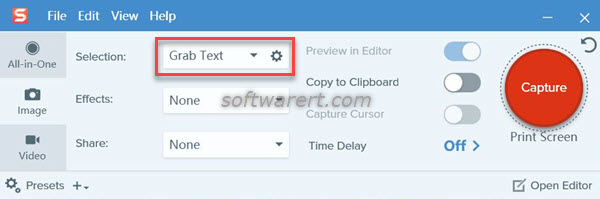
In the Image capture mode, select Grab Text, then select the region of your computer screen just like you take a screenshot. Snagit will grab the text and open it in the Editor. You can copy the text to clipboard and paste to any document you like.
Extract text from screenshots using free online OCR
There are many free OCR services online we can use to extract text from screenshots, images, PDF, screen captures. You can try this one. There are three steps to capture text from screenshots. Firstly upload your screenshots from PC to the website; then select language and the output format; finally download the output file or copy the text to your clipboard so you can paste them to any file or document you want.
You can use this free OCR service in a “Guest mode” without registration which allows you to convert 15 files per hour (and 15 pages into multipage files). Registration will give you ability to convert multipage PDF documents (more 15 pages), large images and ZIP archives, and other features.
Windows text capture using ShareX
Snagit is a high-end screen capture which is not cheap. If you don’t want to pay for the screen to text capture tool, you can use ShareX which is totally free. It also has the Text Capture (OCR) support.
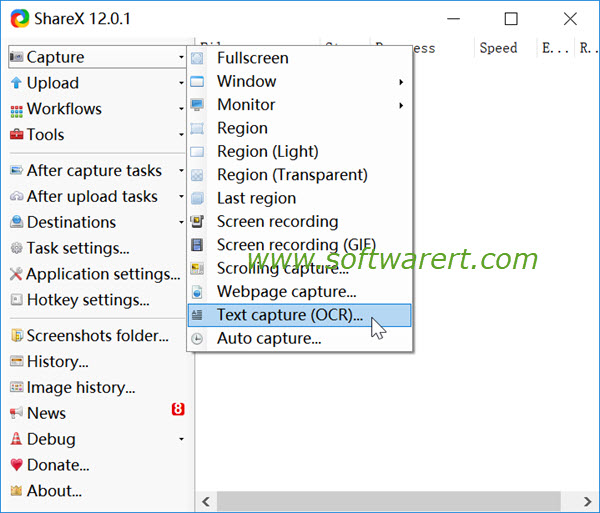
For more details about how to use this feature, you can refer to this tutorial to copy text from any website or screen in Windows.
