Snagit is my favorite screen capture and editor. I have been using it for several years. Since iOS 11, iPhone saves photos in a new format, .HEIC. I want to use Snagit Editor to open and edit the iPhone HEIC photos too. Unluckily, it turns out Snagit does not support the HEIC format. I wish Snagit could add add compatibility for the HEIC format soon.
Tried to open a .heic photo with Snagit Editor in my Windows 10, it says Snagit Editor cannot read this file. This file type is not currently supported or the file is invalid. Some Snagit users said that Snagit for Mac can view HEIC images, but can’t edit the HEIC images neither, but they can directly save HEIC as PNG, JPG or other formats from the image editor.
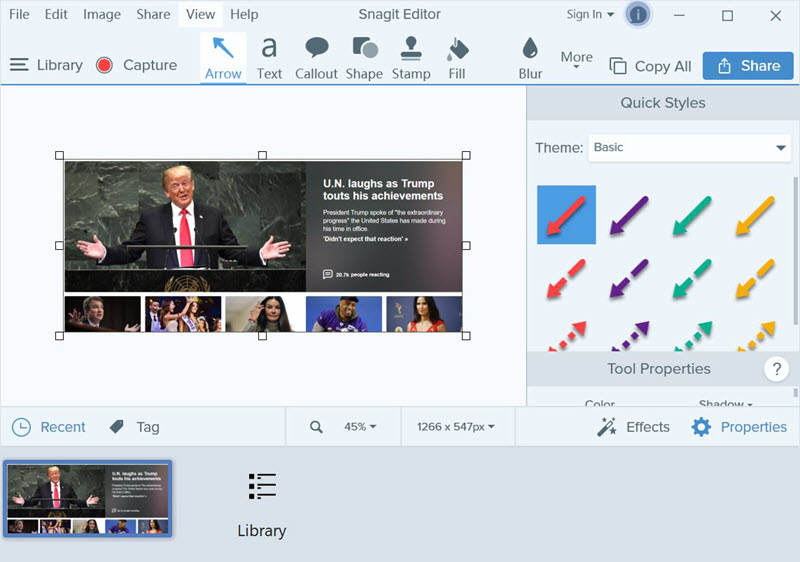
For now, we can’t directly open or edit HEIC pictures in Snagit for Windows. However we can transfer iPhone photos to PC as JPG other than HEIF or HEIC format in the first place. You can also use the Files app on iPhone to convert HEIC photos to JPG format without third-party apps. These are built-in features in iOS to help users open, view or edit photos with their favorite viewers or editors that have not added compatibility for this format.
If the source photos were deleted from your iPhone, you can use third-party tools to convert them to a more universal format like PNG, JPEG, JPG. Windows users can follow this guide to convert HEIC photos to JPG on Windows PC for free using a free HEIC converter.
Snagit Editor for Mac can only open or view HEIC photos. If you like to edit HEIC pictures in Snagit Editor on Mac, you can use the editor to convert HEIC to PNG or JPG first. Go to its File menu > Save as. Or open the HEIC picture in Preview, then export it as PNG, JPG or other compatible formats.
