Mac allows users to hide and show the menu bar at the top of the screen automatically. You can configure the autohide or autoshow feature from System Preferences > General panel. Find the option titled “Automatically hide and show the menu bar”. Check or uncheck it to hide or show Mac menu bar. When the menu bar is hidden, you can simply move the mouse cursor to the top of the display to reveal the menu bar. Once your mouse cursor is moved away, the menu bar returns to hidden status. This method however can’t help us selectively hide certain app, or items from the Mac menu bar. For example, you can’t choose to hide only the Battery status, AirPort icon, Dropbox or any other apps you don’t them to show in the menu bar.
Hidden Bar is a Mac app that allows you to hide selected menu bar items to give your Mac a cleaner look. It is powerful, easy to use and best of all free to download and use. Go to the previous linked page to find its download link and get it from Mac App Store for free.
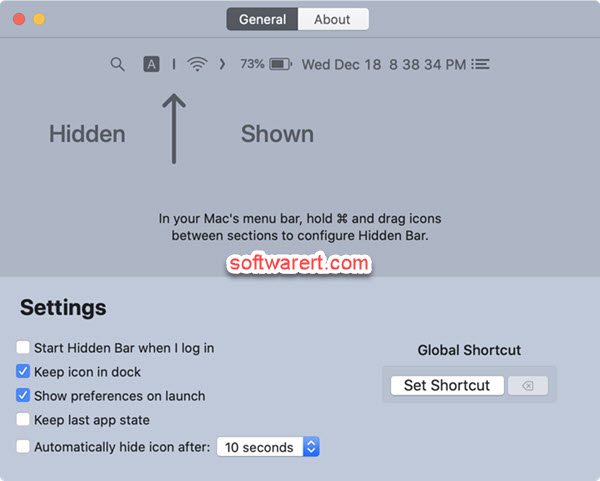
When you launch this Hidden Bar app on Mac, you can find it in the top menu bar, a vertical line and a right arrow. To hide an item from Mac menu bar, hold the Command button on your keyboard, then drag the icon and drop it to the left side of the vertical line of this Hidden Bar. Repeat the steps to select and hide more apps, icons in the menu bar. Click the right arrow to hide all the apps or icons on the left side of the Hidden bar icons on Mac menu bar.
