Google Play is the place we can find, download, update, install, uninstall all kinds of apps and games on Android devices. If you intend to install applications from other sources, the installation will be blocked unless you have changed the security settings on the phone to allow the installation of unknown apps or apps from third-party sources. Today, we will use a itel mobile phone in the demo to show you how to install unknown apps or apps from third-party or unknown sources on itel mobile phones and other Android devices.
Tips you need to know before you start
- Remember that Android versions and device models may have slight variations in the menu names and locations, so the instructions may not be exactly the same for every device.
- Your phone and personal data are more vulnerable to attack by unknown apps. By installing apps from this source, you agree that you are responsible for any damage to your phone or loss of data that may result from their use. So don’t allow unknown or untrusted app to install apps, or install an app from an untrusted source. Once you turned it on from your phone settings and managed to install the app you need, you should go to turn it off immediately.
- Not all apps can be installed on your phone. If you found apps still cannot be installed on your phone, you can check compatibility, system requirements, storage usage, region restrictions, and so on.
Enable unknown apps on itel mobile phone
Launch the Settings on your itel phone, proceed to Apps & notifications > Special app access. See below screenshot.
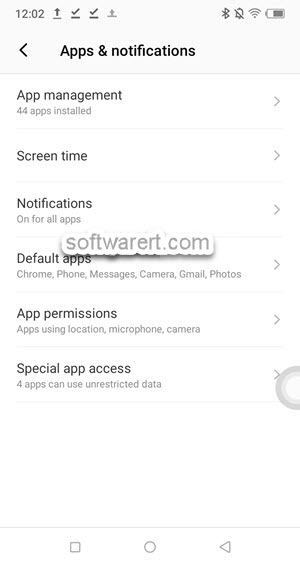
On this Special app access screen, locate Install unknown apps.
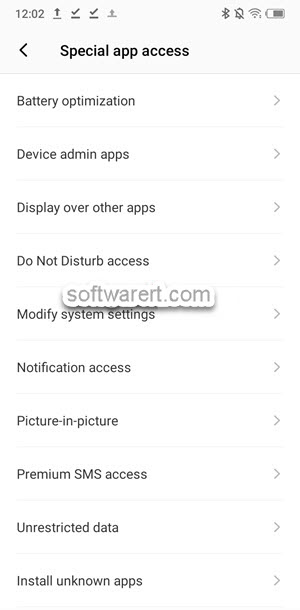
When you on the Install unknown apps screen, you will see a list of apps on your mobile phone. By default, they will be set to ‘Not allowed‘.
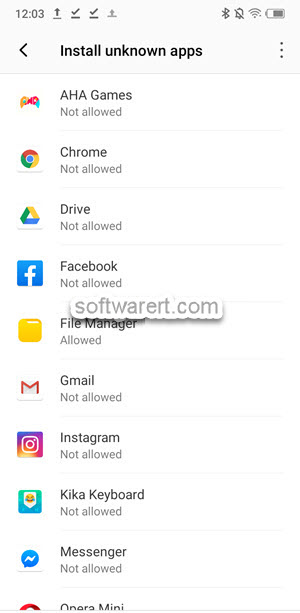
Choose any apps from this list, then touch the toggle to enable ‘Allow from this source‘ , you will then find its status turns to ‘Allowed‘ which means you can run this specific app to find and install apps downloaded or received from third-party sources other than Google Play Store. For example, if you have allowed Chrome to install unknown apps, you can download apps from third-party websites onto your phone and directly install the app from the Chrome browser. When you saved apk files to the File Manager, grant the file explorer app the permission, so you can install apk files from there.
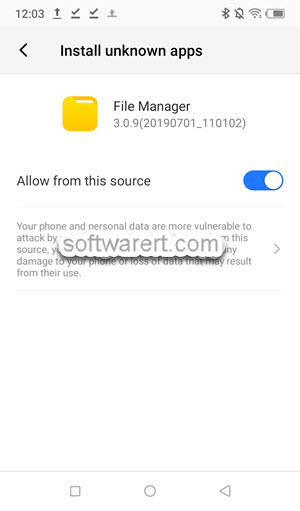
Search and enable unknown sources in Settings
Typically, Android allows users to do a search to find and access specific settings and options on their phone. In the Settings app, look for a search bar at the top or near the top of the screen. On some devices, it may be labeled as “Search”, “Search Settings” or represented by a magnifying glass icon. You can type your search query or keyword related to the setting you’re looking for here and quickly jump into the settings. On itel mobile, you should be able to search and find “install unknown apps” or “unknown sources.” Then tap on the result to navigate directly to that setting and allow the installation of apps from third-party websites or resources.
