Do you want to lock your notes with sensitive information away from those prying eyes? An app specific password is necessary to improve your data security. Since iOS 11, we found some stock apps from Apple have also employed the security strategy, the Notes app is a good example. You can now keep your notes secure with a password, fingerprint, or even your face. Check out details below.
Setup your Notes password on iPhone iPad
You need a password to lock the notes or view locked notes on your iOS device. The first steps is to create a password for the Notes app from Settings on your iPhone or iPad.
Go to Settings >> Notes >> Password, type your password in both the Password and Verify fields. Set a password hint which can help you remember the password. If you forget this password, you won’t be able to view your locked notes. What’s worse, Apple can’t help you reset the password if you forgot it. Turn on the Use Touch ID or Use Face ID, so you can quickly unlock your protected notes using your fingerprint or face.
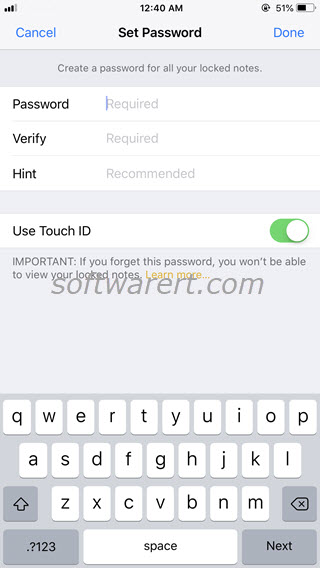
How to lock your notes on iPhone or iPad?
Launch the Notes app on your iPhone or iPad, create a new note or find and open an existing note, touch the Share icon, choose Lock Note from the action menu. Then use your Touch ID, Face ID or enter your password to lock this note.
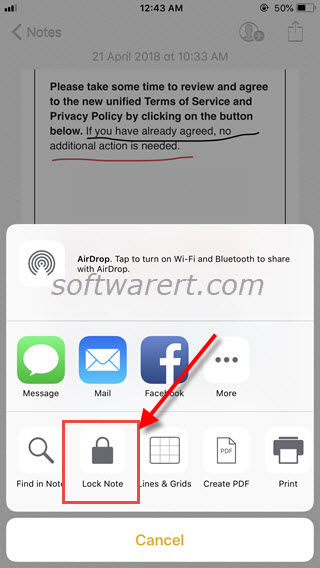
Notes can’t be locked on iPhone iPad?
- Currently you can’t lock multiple or all notes at the same time.
- You can only lock notes on your iPhone, iPad and notes in iCloud. Notes synced with third-party email services, like Yahoo!, Gmail, and Hotmail, can’t be locked.
How to re-lock a note on iPhone or iPad?
To view locked notes on iPhone or iPad is self-explanatory. Tap to open a locked note, you will be prompt to use your Touch ID, Face ID or password to view locked content. Once you unlock a note, all notes will be unlocked at the same time. They will remain unlocked until you lock device screen, reboot your iPhone or iPad, quit or restart the Notes app. You can however manually re-lock all notes at any time. Open a note which has already been unlocked. You will see the lock icon at the top right. Touch on it to re-lock all protected notes on iPhone or iPad. Alternatively you can go back to the notes list, find and tap the lock icon at the bottom to quickly re-lock all notes.
How to remove lock from a note on iPhone or iPad?
Launch the Notes app, tap the locked note, then use your Touch ID, Face ID or password to unlock it. Tap Share icon, then choose Remove Lock.
