Unlike zip files, RAR files can’t be viewed without a viewer, unarchiver or extractor app on Mac. Today, we will introduce two free RAR extractor apps to help you quickly open, view and extract RAR files on Mac.
Open RAR files with eZip on Mac
eZip for Mac is a free zip, unzip app for Mac OS that can compress, decompress, encrypt files on Mac. Support more than 20 archive formats, such as rar, zip, 7z, tar, gz, bz2, iso, xz, lzma, apk, lz4, etc.
Download and install this free app on to your Mac. Launch it from the Launchpad, you will see Open Archive, Create Archive, Encrypt Files, Decrypt Files from its home screen.
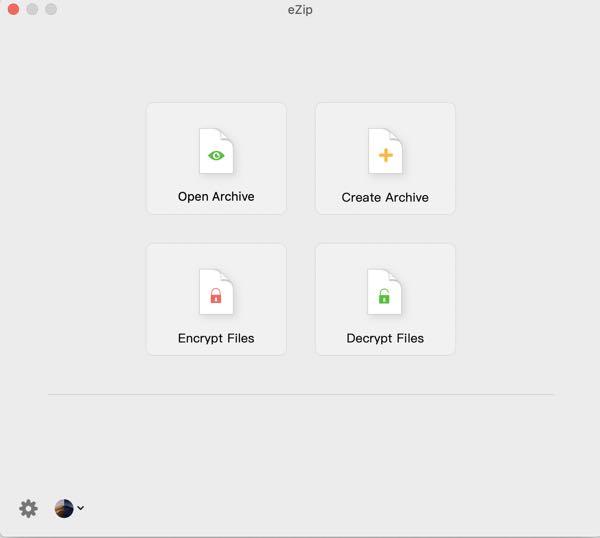
To open, view and extract zip, rar or other archive files, choose Open Archive. Then browse to the location where the archive file is saved on your computer and open it. You will then get a screen like this.
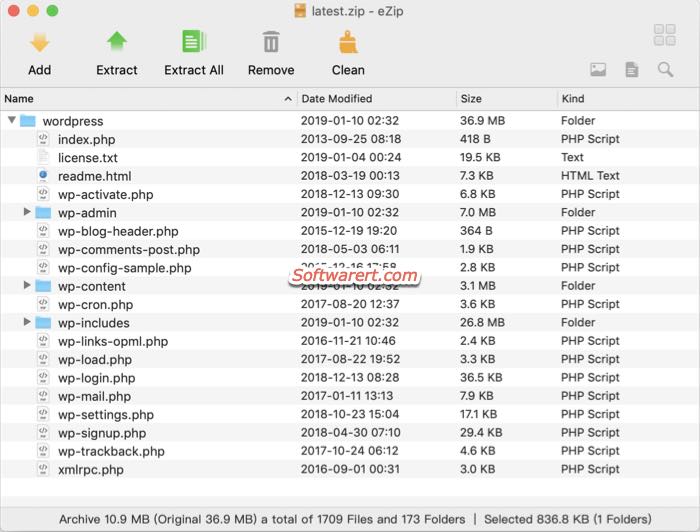
If you like to extract all files, simply click the Extract All button from the top toolbar. You can also choose and extract specific files from the archive file. Then go to Finder and navigate to the folder where the original archive file is saved, you can find the extracted files there as well.
Extract RAR files with iZip Unarchiver on Mac
iZip Unarchiver for Mac is one of the fastest, most effective and yet free unpacking tools for Mac.
Download and install this free unarchiver app on to your Mac. Launch it from the Launchpad, you will see its main interface as follows.
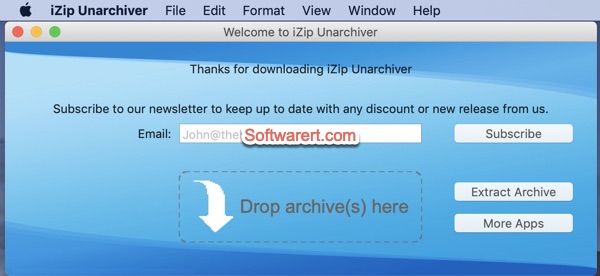
Simply drag and drop the RAR file from Finder to the iZip Unarchiver app > Drop archive(s) here box to extract all files and save them to the same directory as the original archive file on your Mac.
Unlike the eZip for Mac, iZip Unarchiver does not allow users to choose or extract specific files from the archive file. You can upgrade to the iZip Pro if you like to do so. Or use eZip for Mac instead.
