Speaking of blemish remover or photo editor, many people will think of Photoshop. You can remove blemishes with Photoshop easily on a computer. If your portrait or selfies are captured and saved on mobile phone, do you have to send them to computer so as to edit them using Photoshop? Not really. In this article, we will show you two quick ways to remove blemishes from selfies using PS Express and Facetune app on iPhone.
Photoshop Express vs Facetune
Adobe Photoshop Express a simplified version of Adobe Photoshop that provides users with basic photo editing on smartphones and tablets. Facetune is a popular mobile application designed for portrait retouching and photo editing. It has gained popularity for its ease of use and the ability to quickly enhance selfies. You can download and use the basic features of Photoshop Express without incurring any cost. However, you have to pay in order to get access to additional features or premium content. Facetune is not a free app. It is a paid application available for both iOS and Android devices.
While both apps allow for photo editing on mobile devices, Facetune is specialized for portrait retouching and facial enhancements, while Adobe Photoshop Express offers a broader set of editing tools for various types of photos.
Method 1. Remove blemishes from photos using PS Express
Photoshop has a light version for iOS, Adobe Photoshop Express, we can use to edit our selfies and remove spots, dirt, dust. You can use its free version to remove blemishes from faces, selfies, photos without upgrading to its pro version.
Download the image editor app from App store to your iPhone or iPad. Run the editor on your iPhone. Choose the selfie image from your camera roll to edit in PS Express.
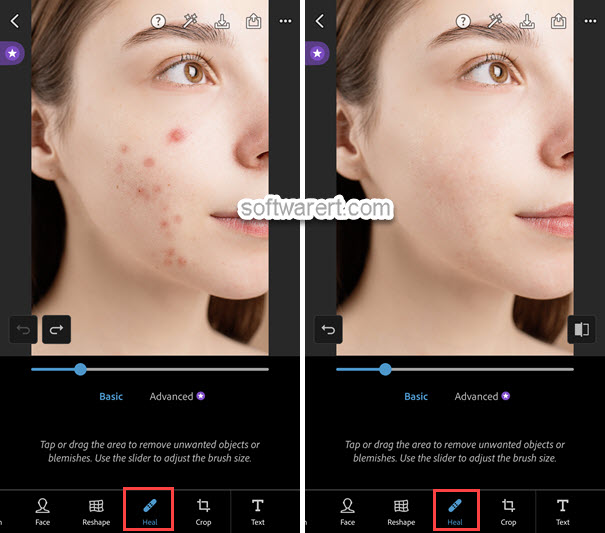
Tap on Heal, the Blemish Removal tool, at the screen bottom. Use two fingers to drag and reposition the photo on the canvas. Tap or drag over the areas of your photo to remove blemishes. You can adjust brush size using the slider at the lower section. Pinch to zoom in or out the selfie image.
Touch the Save button in the top right, the photo with blemished cleaned will be saved to your Camera Roll.
Method 2. Get rid of blemishes from photos using Facetune
To make your portrait perfect, we have demonstrated how you can whiten your teeth in photos on iPhone. You can also use this app to clear blemishes, acne, blackheads, whiteheads, wrinkles and other imperfections in portrait photos on iPhone.
Before we get started, go to download the trial version of the above portrait editor app on your iPhone first. Note that you have to pay to use this app to clear blemishes from photos. The trial version allows you to try many features and preview the changes, however you won’t be able to save these changes without upgrading to the paid version.
Run this app, browse to your camera roll and add your portrait or selfie photo into the editor. Tap on Retouch at the bottom left bottom, choose Heal, then swipe over blemishes, acne, blackheads, whiteheads, wrinkles and other imperfections in portrait photos to clear them on iPhone.
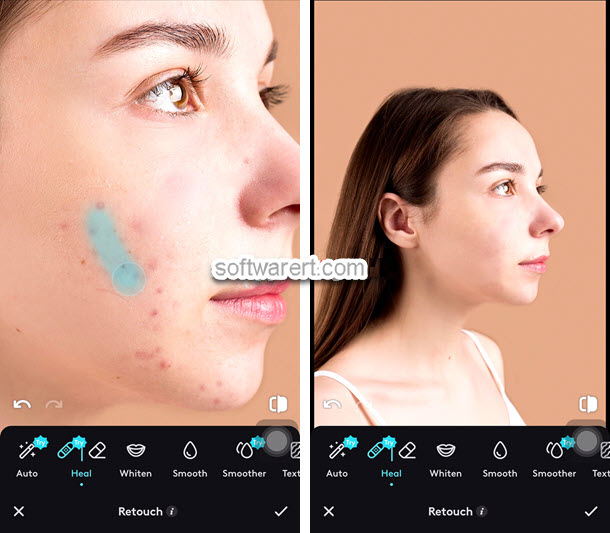
When you are done. Touch the check icon at the bottom right corner, then tap on the Share icon at the top right corner and choose Save to Camera Roll, the edited photo will be saved to your camera roll as a new photo.
