QR is an acronym for Quick Response. A QR code is mobile phone readable barcode. QR codes can be found everywhere, billboards, poster ads, product packaging, magazines, etc. These QR code can contain a lot of information, phone numbers, V-Card contact details, website address, app download links, Wi-Fi network credentials, or just plain alphanumeric text. For most of us, we mainly use QR codes to obtain a web link to find out more information about something, download an app or to get a password for a wireless network. Most smartphones may already has built-in QR or barcode scanner app or utility. For example, the stock Camera app on iPhone can be used as a QR code reader, Huawei phones allow users to scan QR code in images, Xiaomi phone’s camera can automatically detect QR codes and allows you to view QR details without using any third-party QR code readers. What to do if the camera on your Android phone doesn’t allow you to scan or read codes directly? For instance, we have not found the QR scanning feature with the stock camera app on Tecno mobile phone yet. Is it possible to scan QR code on Tecno phone? In fact, some other apps except the camera app on our phones may also allow us to scan QR codes. In this demo, we will show you three easy ways to scan QR code on Tecno mobile phone for free without any third-party scanner apps.
Method 1. Scan QR code using PHX browser on Tecno phone
PHX browser, stands for Phoenix browser, is pre-installed on Tecno mobile phones. Open this web browser on your Tecno mobile, you can see the Scan button at the end of the web address bar. Tap on the Scan button, then aim at the QR code to read. Once the browser finished decode the QR code and found it is a website address or link, it will go straight to that URL.
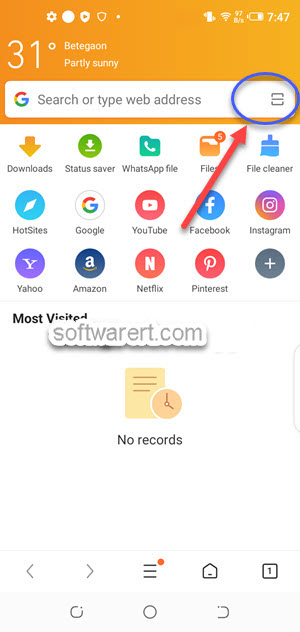
Phoenix browser can also help Tecno phone users read QR code in image or screenshots. On the QR code scanning screen, other than pointing your phone camera toward an external QR code, you can tap on the Image icon at the bottom left corner to find and recognize the QR code in images, photos saved on your Tecno phone.
Method 2. Scan QR code using Google Photos on Tecno phone
We know that Google Lens is a free app which we can download from Google Play Store and use it to quickly scan QR codes and barcodes on our Android phone. But you don’t really have to do that as your smartphone may have already integrate the Lens option. It can be found with the stock Camera app on some Android phones. On my Tecno Camon phone, I have not seen it in the Camera app, however it is accessible in Google Photos. So if you need to scan QR code on Tecno mobile phone for free without any third-party scanner apps, you can use your camera to take a photo of the QR code, then fire up the Google Photos app to recognize the QR code.
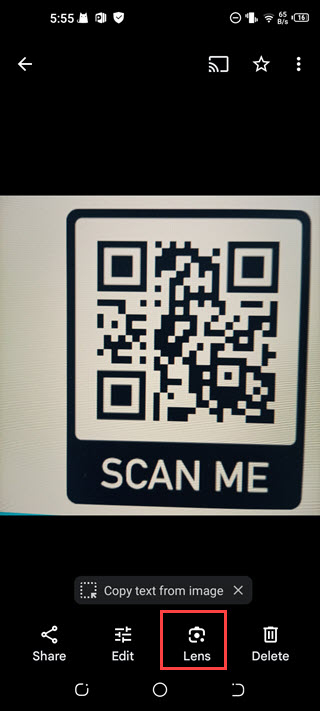
Method 3. Scan QR code using Boomplay on Tecno phone
Boomplay is the music player which comes pre-loaded on Infinix , TECNO & itel Android devices. QR code scanning is one of its most overlooked features with this free music player and download app. Run the player app on Tecno mobile phone, swipe left on the top to show more tabs, you can find the QR code scanner at the right end. See below screenshot.
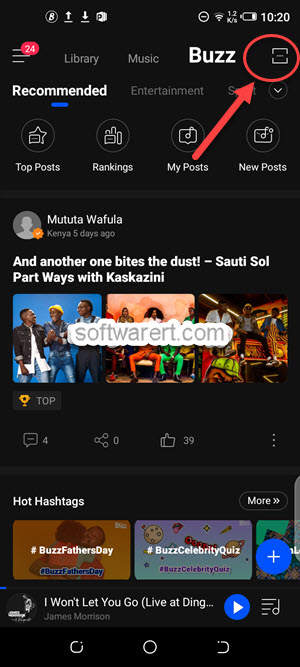
Method 4. Scan QR code using Chrome app on Tecno
Except the Google Photos, we can also find several other apps from Google on our Tecno mobile phones, such as Chrome, Google, Gmail, Google Maps, YouTube, Google Drive, etc. The Google Lens has also been integrated into the Google app and Chrome app.
Launch Chrome app on your Tecno phone. Tap the camera icon on the right-hand side of the search bar. The Google Lens opens. Here you can open your camera to to take a picture and search, or select existing images, photos, screenshots with the QR codes you like to scan from your album.
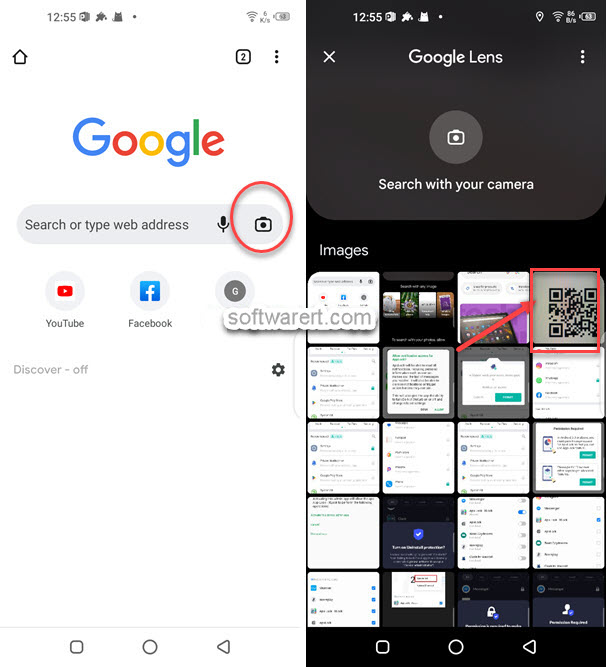
Method 5. Scan QR code using Google app on Tecno mobile
Run Google app on your Tecno phone, you should see the Search bar from the Discover and Search tab. Tap the camera icon on the right-hand side of the search bar. Then grant the app the access to your gallery and select the picture or screenshot with the QR code on it. Google Lens will scan the QR code from the image and display the text information contained in the QR code.
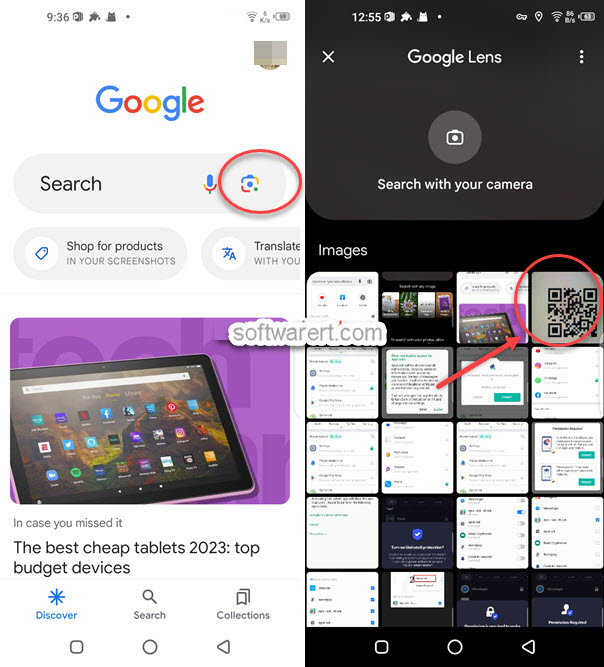
There might be other ways you can scan QR codes, barcodes on Tecno phone. How do you scan them? Share with us in the comment section below.
