SHAREit can help mobile phones users send all kinds of files, documents, even apps from one phone to another, even without any Wi-Fi network or mobile data. Sometimes however you may not have the file sharing app installed on both device. Although the file transfer app is an ad-supported freeware, you can find and download it for free from Google Play Store or other Android market. It however requires internet connection via Wi-Fi or cellular data. SHAREit has the Invite feature which can help users send the SHAREit app itself to other phone or people without the need for downloading it from the internet. SHAREit can turn your phone into a file server which is accessible via browsers from other phones, tablets to download the app onto them. Follow the below steps to send SHAREit app to your family, friend or other people via Bluetooth or mobile hotspot.
Things you should know before you start
- Please note that the instructions provided here might be subject to change, and here’s the general steps to send the SHAREit app’s installation file (APK) from one Android phone to another.
- SHAREit comes with a regular version and a lite version on Google Play Store. We are using SHAREit Lite for Android version 3.6.98 which was released on Oct 19, 2023 in this demo.
Run SHAREit app on your phone. If you are using its lite version, you will see its home interface like this.
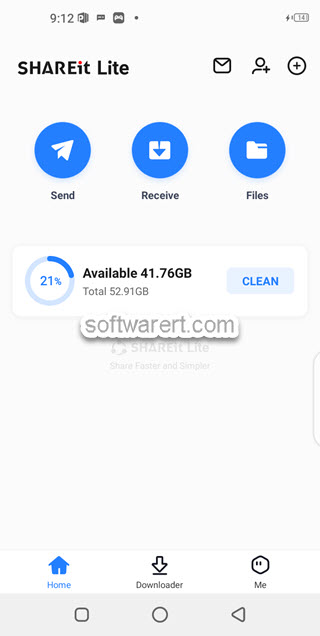
Tap Invite (add contact icon) at the top right corner, you will then find two options, Bluetooth and Hotspot, to send SHAREit app to other Android devices without internet connect or mobile charges.
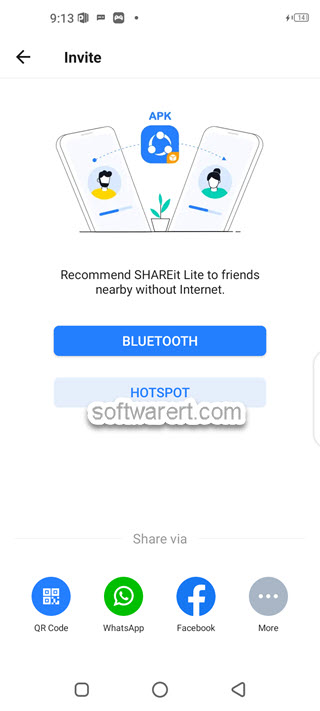
Send SHAREit app to other phone via Bluetooth
On the sending phone, tap on Bluetooth button on SHAREit Invite screen, it will then ask for your confirmation to enable Bluetooth on your device automatically without the need for diving into the Settings or Notification panel.
On the receiving device, you have to manually enable Bluetooth now. Generally speaking, you can swipe down from the top of your Android phone to bring down the Quick Settings & Notification panel with various shortcuts. Here you can find and tap on to enable or disable Bluetooth. It is a universal option on all Android phones and tablets, Samsung, Huawei, Xiaomi, Redmi, Oppo, just to name a few.
Return to the sending device, the Choose a device screen opens with all the Bluetooth devices available. Here you can tap on the other device to send the SHAREit to. Only when you have turned on Bluetooth on both phones, will you be able to find the other phone from the Choose a device screen on the sending phone. Now tap on the other device to send the SHAREit app to it.
On the recipient’s device, the Bluetooth file transfer request pops with two options: Decline and Accept. Tap on Accept to save the SHAREit app on the receiving mobile device and continue to install the app.
Enable Unknown Sources before you install apk files
You will be blocked if the installation of unknown apps or apps from unknown sources was not enabled. This is the security setting in Android to prevent downloading or installing apps from third-party sources which can expose your device to potential security threats. Before you can install apps from sources other than the official Google Play Store, you need to enable the installation of apps from “Unknown Sources.” You can refer to the instructions here to allow installation of apps from unknown sources on Xiaomi phone, just as an example. Please remember the specific steps may vary slightly depending on your Android device and its version.
Send SHAREit app to Android device via mobile hotspot
Mobile hotspot, also known as personal hotspot, portable personal hotspot or Wi-Fi hotspot. It can turn your Android phone into a hotspot access point, so other devices can connect to your device to share your internet connection, exchange files and data between them.
Note that SHAREit requires the location or GPS access and modify system settings permission in order to let it automatically turn on Wi-Fi hotspot on the phone. Otherwise, you have to manually turn on the location service and activate personal hotspot on the phone before you use the hotspot feature in SHAREit app.
Tap Hotspot on the SHAREit Invite screen, the instructions to access your mobile and download SHAREit app will be presented.
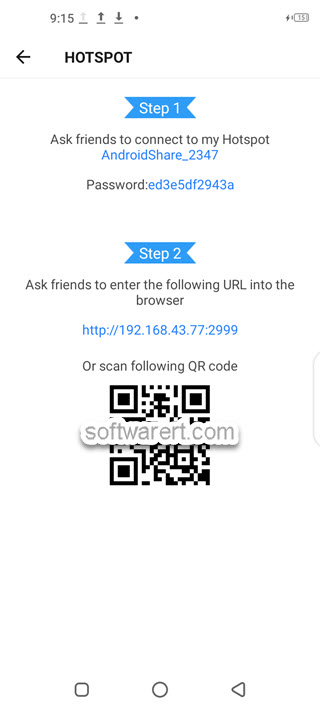
Firstly ask your friend to connect to your hotspot network. Hotspot name and password is displayed in SHAREit app on your phone. Then ask your friends to enter the URL address into their web browser to access your phone and download the app installer in APK format to their device.
