QR codes can contain a lot of data and used for different purposes. Many mobile phones can’t directly read these codes without a QR code reader. Even the earlier iPhone models do not have the functionality to do that. Luckily we can find it now built in the stock Camera app on iPhone since iOS 11. That’s to say iPhone users don’t have to download any third-party app in order to scan a QR code. You can run the default Camera app on iPhone, point your camera toward the QR code, your iPhone will then scan, read and recognize it directly. You will see a notification at the top telling you what kind of QR code it is and what to do next. For example, if it was a QR code for website address, your iPhone would ask you whether you want to open the link is Safari.
Can’t scan QR Codes on iPhone and iPad using the Camera app?
The new QR code scan feature is only available for iOS 11 and later. If you are using an earlier iOS version, you need to download a third-party app to scan QR codes on your iPhone or iPad. Chat apps, like Viber, Wechat, can also help us read QR codes. You can follow these steps scan QR codes using WeChat on iPhone.
If your iPhone is running on iOS 11, but still can’t scan QR codes, double check to make sure it is enabled from Settings >> Camera >> Scan QR Codes.
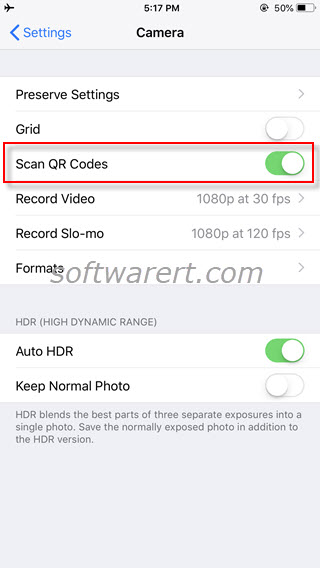
Prevent iPhone from scanning QR codes automatically
Sometimes you may not want to use the QR code scanning feature on iPhone. For example, you like to take a picture of a QR code or need to capture something with a QR code nearby. In such case, head to the Camera settings to disable QR code scanning on iPhone.
