WeChat is a very useful IM app that is cross platform. It is available for all kinds of platforms, including iPhone, Android, BlackBerry, Windows phone, Nokia Symbian, etc. It offers a lot of useful features and tools, such as group chat, voice messages, free calls, video messages, text messages and many more. There are various ways to add and invite mobile contact and friends to WeChat. You can choose the method you prefer to add contacts to WeChat on iPhone, Android and more mobile phones. In this demo, we will be using WeChat on iPhone to demonstrate how to add contacts to WeChat and how you can share name cards in WeChat to quickly add someone in WeChat. Check out details below. Please note that the specific steps and options may vary slightly depending on the version of WeChat you are using.
Part 1. How to add contacts to WeChat on iPhone?
There are many different ways you can add a name card or someone as your friends in WeChat. Generally speaking, you can follow these general steps as explained below.
Method 1. Add Contacts in WeChat
Run WeChat app on iPhone, switch to the Contacts tab from the bottom. You will see the list of all your friends or contacts. Tap on the Add Contacts icon at the top right corner to start adding new contacts or friends in WeChat.
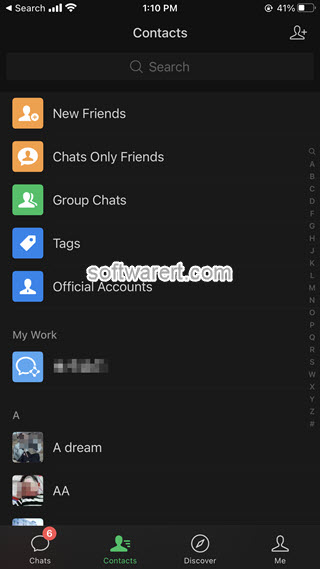
You will then find the options to add friends nearby, scan a friend’s OR code to add him/her, add contacts from your mobile address book, and so on. We will not discuss further today, you can simply choose any options applicable to add people to WeChat on your mobile phone from above.
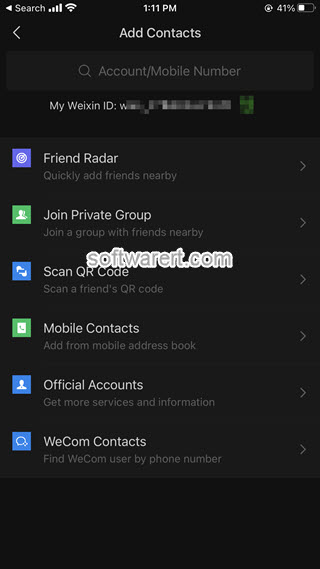
Method 2. Add Contacts in WeChat
Other than the previous method, you can also head to the Chats tab. Then tap on the Add(plus symbol + in a circle) button at the top right corner of WeChat, you will get a drop-down menu with options like New Chat, Add Contacts, Scan, Money.
Choose Add Contacts, then you can find various options to add contacts in WeChat on iPhone, including search WeChat ID, search phone number, search QQ ID, scan QR code, Friend Radar, Join Private Group, Add mobile contacts, add QQ contacts, and so on.
Part 2. Share name card in WeChat
There are mainly two methods you can share a name card or send a name card to your friends in WeChat. To share name card in WeChat with any other WeChat contacts so they can quickly add this person to WeChat, follow these general steps.
Method 1. share name card in WeChat on iPhone
In order to share name card of some WeChat contact, you need to firstly bring up the Contact Profile of this WeChat contact on your phone. If you are using an iPhone or Android phone, you can find there are different ways you can do that. You can either open the contact’s details or profile from the Chats tab, the Contacts tab, the Discovery tab.
From the above WeChat Contact Profile screen, touch the three dots icon at the top left corner, you will open the Profile Settings screen like below.
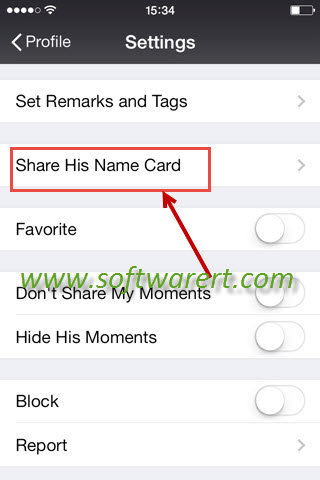
Choose Share Contact or Share His Name Card with some old WeChat versions, then you will have options to share selected name cards in WeChat with any friends, latest chats, new chats, WeChat chat groups, etc. After that, the recipient you sent the contact name card to will be able to view the name card in the chat or group chat window, he, she or they can tap on this name card in WeChat and add this person to his, her or their WeChat.
Method 2. Share name card in WeChat on iPhone via chats
Switch to the Chats tab in WeChat to find the chat history or your conversation with the one you like to share certain name card. If you do not have any existing conversation with him, go to the Contacts tab to find the person, tap on his/her name to open the Profile details, select Messages to start a conversation. When the chat window opens, touch the Add button (+ in a circle) at the bottom right corner of the chat window, then you will see options to select and share video, photo, location, favorites and so on. You may need to swipe left to reveal more options and find the Contact Card. Tap on it to select contact and click Send to share it with your friend in WeChat.

I accidentally use the ” share her contact card” for a friend. I would like to undo it. Please tell me hiw. Thank you!
long press on the shared name card in WeChat chat window, you should then see options to Recall the message. but you have to do this before the other person read your message or shared name card. You can recall the message you send within two minutes, older WeChat version may not support it. So be sure to recall a message in WeChat if you want as soon as possible.