Android developers need to test, debug and optimize their apps before publishing them. As a result, Android comes with a set of advanced settings and tools that are not meant for everyday use but for developers and advanced users. They are called the Developer Options and they are usually locked away. While these options can be powerful, they are hidden by default to prevent accidental misuse by regular users. Developers or skilled Android users have to activate some of these developer options manually when needed. Some of the common options you might find within Developer Options include USB Debugging, Stay Awake, Mock Location App, Show Touches, GPU Rendering.
USB debugging allows your device to communicate with a computer via USB for debugging and development purposes. When you connect your Android phone to a PC for file sharing, you need to have this option enabled on the mobile. We have showed you how to turn on the Developer options and USB debugging on different Android phones before. Today, we will show you how to do it on a Tecno mobile phone.
Part 1. Turn on Developer Options on Tecno phone
Open Settings on your Tecno phone, tap on About phone which is located at the top on the Settings screen on my Tecno Camon. It may be found at the bottom on some Tecno mobile phone. Then search for the build number and keep tapping on it for 7 times until you see the PIN code input dialog, enter your phone unlock PIN to authorize the operation and then you will see the alert “You are now a developer“.
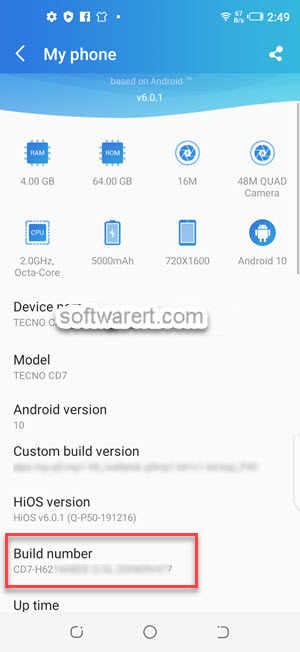
Once you have enabled Developer Options, you can find them from Settings > System > Developer Options.
Part 2. Enable, disable USB debugging on Tecno mobile
USB debugging is one of the most frequently used feature of the Developer Options. Once you have activated Developer Options on Tecno phone, go to Settings > System > Developer Options > USB debugging, tap on the toggle to switch it On or Off.
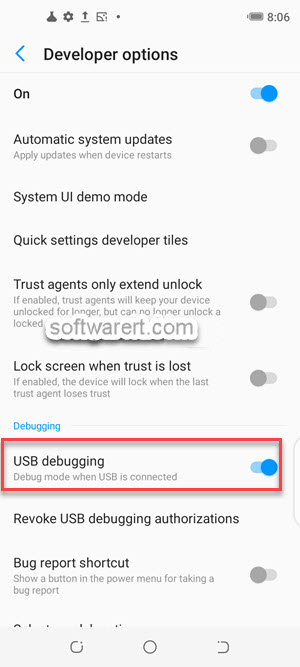
When you try to turn on USB debugging on Tecno phone, you will see an alert in the pop-up dialog.
Allow USB debugging?
USB debugging is intended for development purposes only. Use it to copy data between your computer and your device, install apps on your device without notification, and read log data.
Tap on the OK button to confirm you like to enable USB debugging and you are done.
Part 3. Disable Developer Options on Tecno mobile phone
For security purpose, you should only turn on Developer Options and necessary options below it and keep the rest options closed. If you do not need any of these Developer Options any more, head to Settings > System > Developer Options, tap on the toggle to disable it. Once Developer Options is deactivated, all options beneath it, will be terminated.
And on Tecno phones, once the Developer Options is disabled, you can’t find them any more from Settings > System > Developer Options. Instead you have to re-enable it again from Settings > My phone > Build number. Scroll up above for more details about this issue.
