Some apps on your mobile phone contain very private information, some don’t. When you let someone use your phone, but like to restrict their access to certain app on your phone, you can set a lock code to protect those apps. Many smartphones nowadays allow users to lock apps to safeguard personal privacy and data security. Some smartphones, such as Samsung, Xiaomi, Huawei, Tecno, have included the app locker feature so you don’t need to download a third-party app locker. Recent Samsung Galaxy phones provide users the Secure Folder feature which can be used to lock apps and more. On Xiaomi phones, you can find the “App Lock” or “App Lock & Privacy” in its settings. Huawei has a similar feature called AppLock or App Twin. The exact wording may vary depending on your Xiaomi or Huawei phone model.
Locking apps requires a password or fingerprint recognition to unlock them so that others do not have unauthorized or illegal access to private information or apps. By locking apps, users can selectively protect their data and privacy, especially for those who have more than one person sharing the phone. In addition to the screen lock, it adds another level of security to your phone at the same time.
In this quick guide, we will show you how to lock individual apps on Tecno mobile phones with the Phone Master app which is pre-loaded on Tecno phones. No third-party app lock required. Please note that the exact steps may vary slightly based on your phone model and the app version you use. Some features of the apps may evolve over time, so it’s a good idea to check the latest reviews and information before choosing an app and keep them updated to get latest features.
Part 1. Lock apps on Tecno phone
Unlock your Tecno device, find and launch the Phone Master app. You can find the App lock from its home screen or the Toolbox.
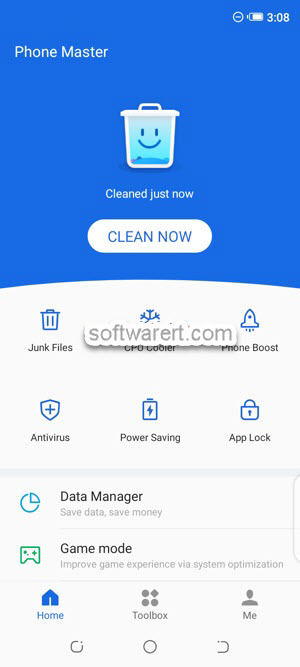
When you launch the App lock for the first time, you will be prompted to draw an unlock pattern.
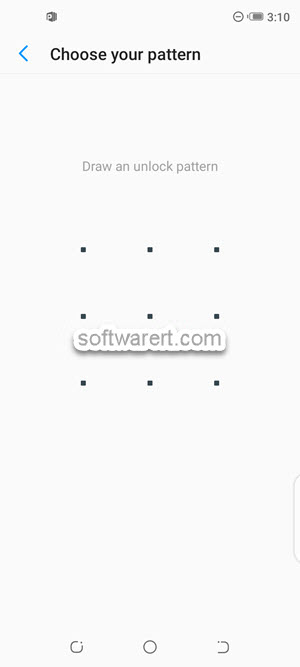
Then draw the same pattern again to confirm. After that, you will be taken to the Security question setting where you can choose a security question and type in your answer. This can be used to unlock those protected apps even if your forgot the lock pattern. Finally choose apps on your phone to lock. Just toggle the switch next to the respective app to enable the protection for that app.

From now on, anyone wants to open up a locked app, he/she will need to draw the right pattern first. And you lock private, sensitive data with the pin or code on your Tecno phone to prevent unauthorized access.
Part 2. Other app locker and on Tecno phone
If your Tecno phone does not have the built-in app for locking app or if you prefer additional customization, you can also use third-party app lockers from the Google Play Store. Do a search for “app locker”, or “lock app”, you should find many other similar apps, such as AppLock, Norton App Lock, Smart AppLock, LOCKit.
Remember to check the most recent user reviews, ratings, and permissions before installing any app from the Play Store. While app lockers can provide an additional layer of security and privacy, they also have some downsides and limitations. For example, they may consume additional system resources. They run in the background and thus contribute to increased battery usage. Free versions of third-party app lockers often come with ads which can be intrusive. If you forget the password, PIN, or pattern you set for the app locker, it can be challenging to recover access to locked apps. App lockers may not prevent all forms of data access or privacy breaches, especially if someone gains physical access to your device. These are just some downsides and limitations of them.

I have been trying to lock my phone, it pop 8 but no way
But once you entered the app using your pattern or fingerprint, the applock will keep the app remain opened unless your mobile phone is locked.
yes. that’s true. it seems to be a bug. I have submitted this issue to the developer, hoping they can fix it in future update.
Thanks for the feedback.
Please how do i unlock apps on my tecno spark 3
it depends on how the apps are locked. If you use a password-protected app, such as the Phone Master app mention in the above tutorial, you should be able to unlock them in the same place where you lock them. note that you will have to enter the password or PIN you have set before to unlock the apps.
If you have a specific type of app or scenario in mind, please provide more details.