Sometimes we may need to have two or more apps open on the same screen. In an earlier post, we discussed how you can tile two apps side-by-side on Mac screen with the built-in Tile Window feature in Mac OS which allows us to tile a window to left or right of the screen and tile another application to another half of the screen. In this article, we will introduce an easier way to do that using a third-party app called Magnet, one of the most popular windows managers for Mac. Other than placing two apps horizontally side-by-side, you can also use this app to quickly position app windows into corners, into left/center/right thirds of the screen, left two thirds & right two thirds of the screen, any sixth-combination on ultra-wide screens, etc. You can find more features and get this windows manager for Mac here.
How to arrange app windows on Mac?
Run Magnet on your Mac. Give it the permission it asks for. You will see its icon at the right side the top menu bar.
Open an app on your Mac, then click Magnet’s menu bar icon to choose a size and location for your current window.
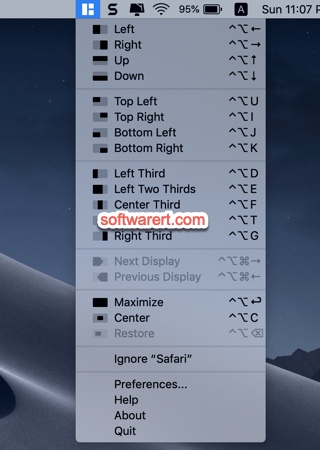
Repeat the steps above to choose and position more apps on your Mac screen. There is also a restore option that returns your window to its size and location before you used Magnet to resize and move it. Skilled users can also use and set keyboard shortcuts to quickly arrange apps or app windows using Magnet on Mac.
