Do you want to adjust the speed of your GIF clips? ScreenToGif allows you to customize how fast or slow you want your footage to run. You can slow it down or speed it up or apply both slomo & fast motion on a single GIF file.
If you’ve got a PC, download and install the free GIF editing tool here and follow along.
Step 1. Add GIF to the editor
Run the GIF recorder and editor, choose Editor from its home screen to open it in a new window. Its File tab opens automatically so you can import the source files quickly. Click Load from the toolbar and select the GIF file from your computer to import into this program.
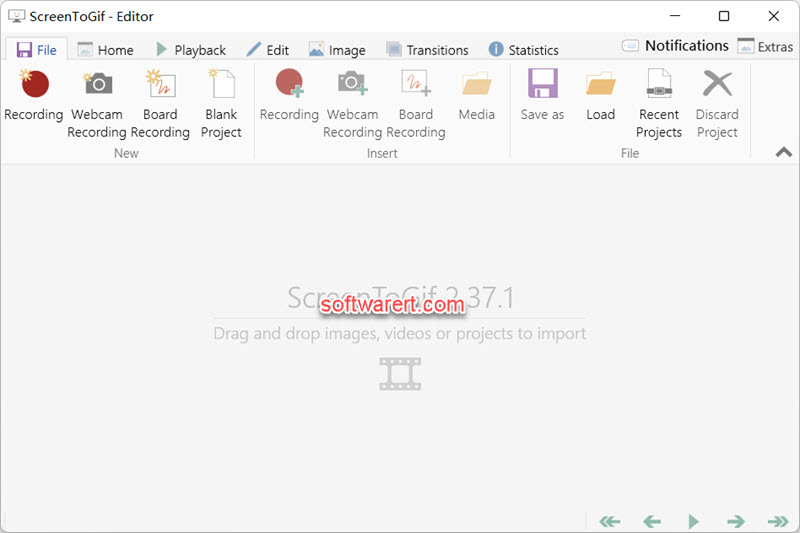
Step 2. Select frames
Next you have to select the frames you like to change their display duration. This can be done easily from the frame view at the bottom where you can see thumbnails of all frames. Click the starting frame, then press Shift key on your keyboard and click the ending frame to quickly select consecutive frames. If you like to select all frames in the GIF file, simply click any frame, then press Ctrl+A on the keyboard.
Step 3. speed up or slow down GIF frames
Click Edit from the top menu bar. Here you can find three different ways in the Delay(Duration) section to change the playback speed of the GIF file.

Override:
Input a new value in ms for the delay or duration. The new value will replace the duration or delay of all selected frames. The original duration can be found in the thumbnails preview at the bottom. For example, if the original duration is 30ms, you can change it to 60ms, so the GIF file will play half of the original speed.
Decrease or Increase
Input the value, the amount of change to the original amount, to decrease or increase the duration or delay of each selected frame. It is the amount by which something decreases or increases.
Scale
Scale value is the percent value, between 1% and 1000%, but the final duration of each frame will be restricted to between 10ms and 25500ms. It is the ratio of the amount of change to the original amount.
Step 4. Export fast or slow motion GIF
When you have finished adjusting the GIF animation speed, click File > Save as. Choose Gif as the output file type, Default(.gif) or other preset for GIF according to your needs, customize other settings or parameters if like. And then hit the Save button at the bottom of the Save as sidebar to export GIF file to your computer.
