Reversing a GIF or video to make it play backward could be very fun. When this technique is done right, it can take your footage to a whole new level. In this article, we will show you how to reverse a GIF using the best free GIF editor which makes the GIF reversing incredibly easy. You don’t have to be a tech savvy. Anyone can use the GIF editor to rewind a GIF in several clicks.
Download and install the free GIF maker and editor from the linked page above. Note that it is only available for Windows. Currently Mac version is not available. Run the GIF recorder and editor on your PC.
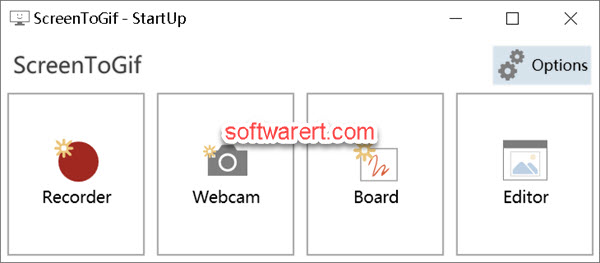
Choose Editor from the home screen to open it in a new window.
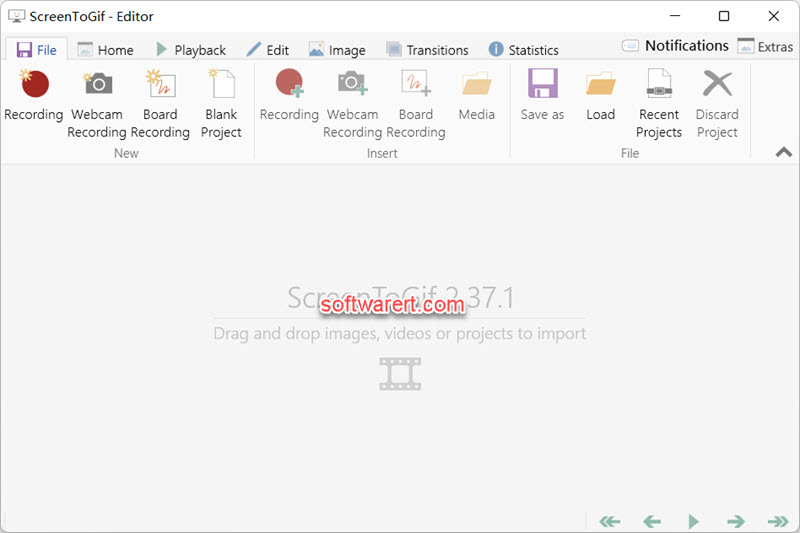
Click Load button to choose the GIF file you want to reverse and import it into the editor program.
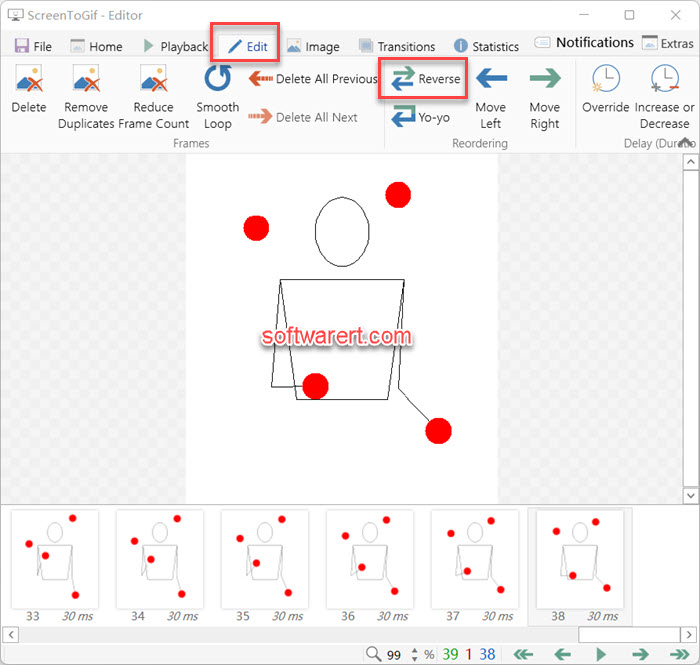
Switch from the File to the Edit tab from the top menu bar. Then click Reverse from the top toolbar to rewind the GIF. Optionally hit the Play button at the bottom to play the GIF and watch it play out in reverse.
Once you’ve reversed the GIF file, go back to the File tab to export it. Click the Save as from the top toolbar, optionally customize the output settings and parameters and save it as a new GIF file onto your PC.
