If you like to use Logitech G29 with your PC, you need to download and install the Logitech Gaming Software. This software offers basic features and settings you can customize to control your G29 driving force racing wheel, such as changing wheel operating range for G29 which is a global setting for all games on your computer. For most game settings, you should configure them in the game itself. For example, you can refer to this guide to configure City Car Drive 3 Instructor settings for Logitech G29. Today we will show you how to change sensitivity of Clutch, Brake or Accelerator for Logitech G29 pedal. You can adjust pedal sensitivity on the G29 racing wheels to accommodate your pedal engagement preferences. In some games, you can adjust this settings to improve clutch, brake, or accelerator pedal response. This setting is not global, can be customized for each game, per profile in Logitech Gaming Software.
Connect up G29 to your computer via USB. Logitech G27 Racing Wheel is not powered by USB, so plug their power adapter into the wall outlet. Run Logitech Gaming Software on your computer. In the LGS Home screen, click on the G29 icon.
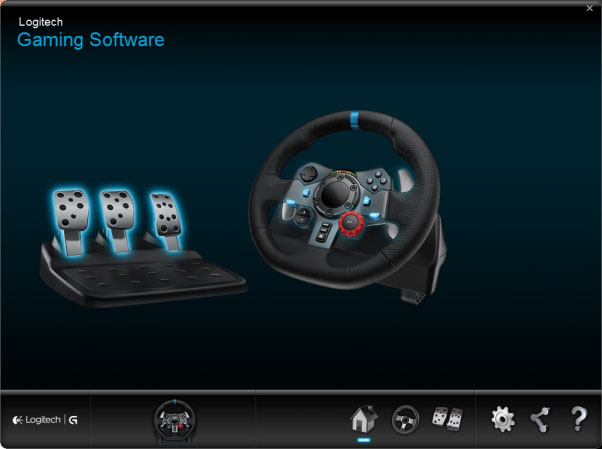
Then navigate to the Pedals screen, then double-click on either the Clutch, Brake or Accelerator pedals to show the Pedal Sensitivity settings window.
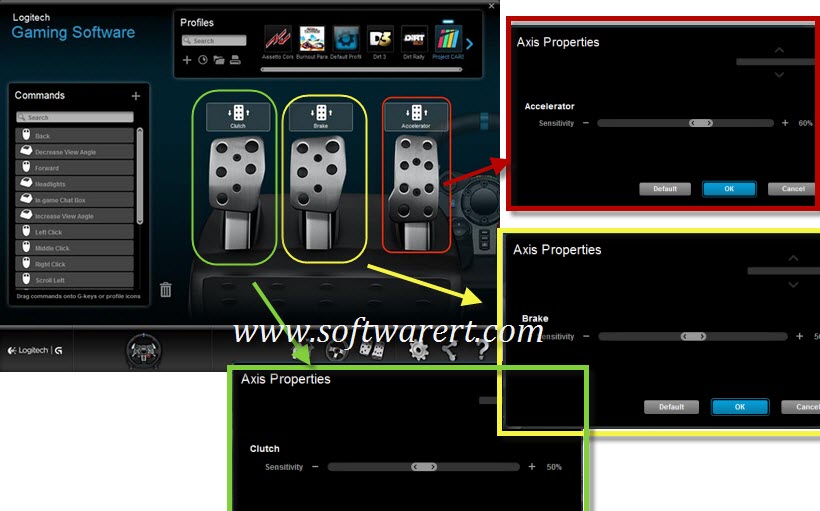
Double click the clutch to get the Axis Properties pop-up dialogue, then you will see pedal sensitivity set to the default value of 50%. Drag the slider to set the clutch sensitivity for G29 pedal to the desired percentage. It is the same to adjust or change sensitivities of accelerator and brake for Logitech G29 driving force racing wheel.
