Many websites don’t accept GIF files. If you want to increase shareability of your GIF clips, you can opt to convert them to videos first, especially MP4 videos, which is most widely accepted by various digital platforms. Today, we will share with you two free ways to convert GIF to video using Adobe Express GIF to MP4 converter online and ScreenToGif for Windows.
Adobe Express GIF to MP4 converter
The Adobe Express GIF to MP4 converter is an online video converter. It is free to use. However you will need to sign up an account with Adobe to use this service. Also it works the same on both desktop and mobile – simply launch the convert to MP4 tool, choose a GIF to upload, and download your new MP4 video.

Step 1. Upload a GIF, up to 1 hour long, from your computer or mobile phone.
Step 2. The GIF will be automatically converted into a video by the online GIF to MP4 converter. Use the trimming tool if you need to adjust its length.
Step 3. Sign in your Adobe account, or sign up with your email address, Google account, Facebook account or Apple account. Then download your GIF as an MP4 file onto your PC or mobile.
Convert GIF to videos (mov, mp4, avi, mkv, webm) using ScreenToGif
ScreenToGif is a screen, webcam and sketchboard recorder with an integrated editor with tons of useful features. The built-in GIF editor can be used as the GIF to video converter which support various output video formats and codecs, mov, mp4, avi, mkv, webm, etc.
Launch the free GIF maker on your Windows PC. Click Editor, you will see its main interface as follows.
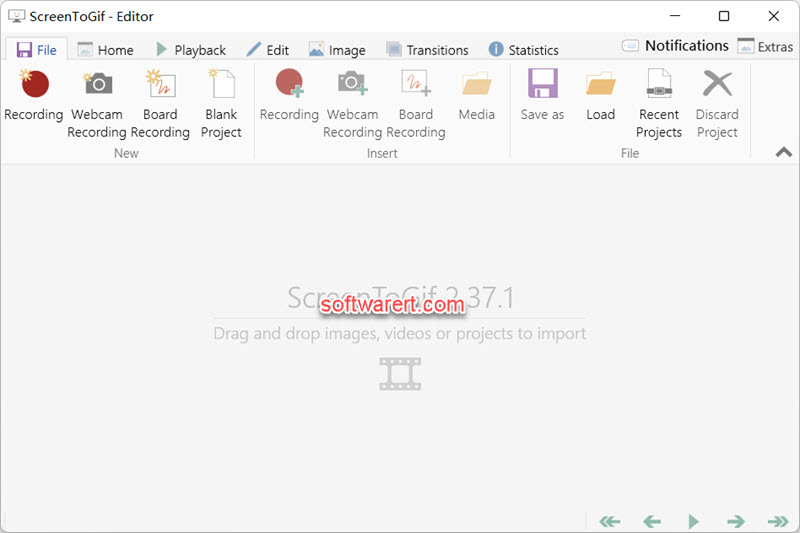
Under the File tab, you can click Media to find and load the source GIF file into the editor program; then edit the GIF if like; finally hit the Save as, choose output video format, optionally customize the parameters to suit your needs and save the GIF as a new video on your PC.

Once you click the Save as button from the top toolbar, the output settings panel appears on the right hand side. Here you can choose a video type, mov, mp4, avi, mkv, webm, from the File type and preset section. Advanced users can tweak many other options, such as encoder mode, codec, hardware acceleration, pixel format, framerate, bitrate, etc. Click the Save button from the bottom of this sidebar to convert and export the GIF to video.
