Splitting a GIF file could be very easy with the right tool, whether splitting a GIF into individual frames or trim long GIF into shot clips.
ScreenToGif is known as one of the best free screen to GIF recorder. Many people don’t know it comes with an integrated editor which is a simple but robust all-in-one GIF editor. Here’s how to split GIFs with the built-in GIF editor.
Run the GIF recorder and maker.
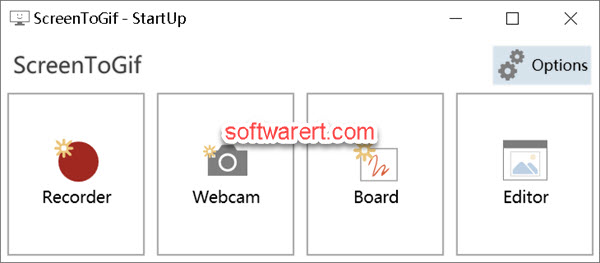
Choose Editor from its home screen. The File tab of the Editor opens automatically.
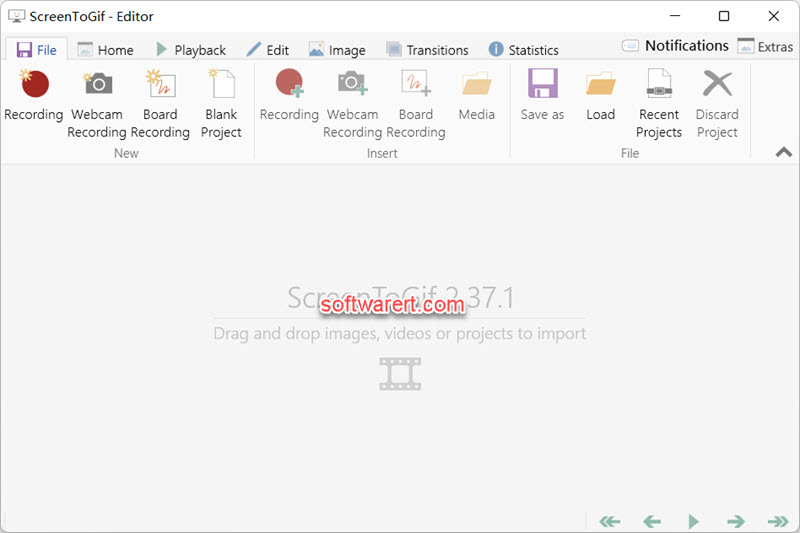
Click Load button to find and import the source Gif file into the editor. During this process, the GIF editor will split the GIF into individual frames and save them as PNG images. The frame view at the bottom displays thumbnails for all frames or images in the GIF file.

Grab GIF frames
To save a particular frame, just right-click on it and click Open Image from the context menu. The selected frame will be opened with the default image viewer, most likely the Photos app, on your PC and you should have the option to export and save it as still image from there.
You can also right click on a thumbnail, then choose Explore Folder to access the temporary folder for the current project in the GIF Editor where you will find all the frames in the GIF file listed individually and chronologically. You can select multiple or all of them, copy and paste them to anywhere else or any image editors on your computer.
Trim GIF into shot clips
Also from the frame view at the bottom, you can press the Shift key and click to select consecutive frames quickly, then press the Del/Delete key, or click Edit > Delete to remove them from the GIF, keep only those image frames you like.
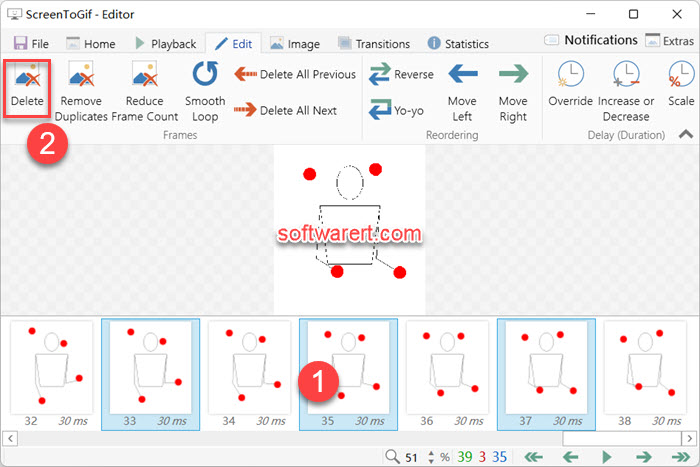
Finally click Save As button under the File tab, tweak the settings and save it as a new GIF file.
Repeat these steps to quickly trim or cut a long GIF file into shot clips on your PC.
