Windows 10 records and saves audio files in m4a format. We can’t change it to WAV, AAC, MP3 or other formats to record without a third-party sound recorder in Windows 10. In a related article, we demonstrated how you can record audio in WMV or MP3 formats in Windows 10 using an easy-to-use and yet powerful screen and audio recorder. This however can’t help you convert existing voice recordings to the audio format or codec you need. VLC is the most popular free, open source and cross-platform media player. It can help Windows users to easily convert the audio recordings from M4A to MP3, OGG, FLAC or other format without any charge.
About VLC media player
VLC is a free a multimedia player and framework that plays most multimedia files as well as DVDs, Audio CDs, VCDs, and various streaming protocols. You can find more details of this tool and download it on your PC from this link.
Convert Audio Recordings or M4A to MP3, OGG, FLAC in Windows 10
Run VLC player on your PC, right click on the black window in VLC, choose View from the pop-up menu, then select to disable Minimal Interface so you can see the menu bar in VLC.
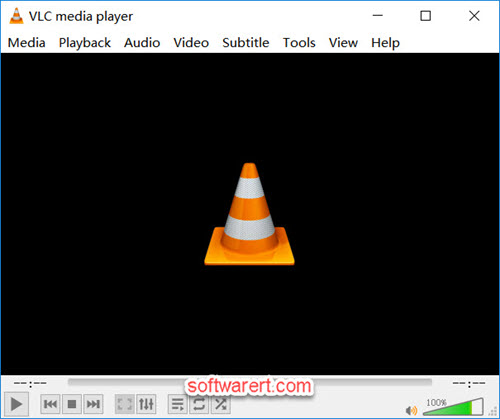
Click Media > Convert / Save. The Open Media dialog shows up. Click + Add button, browse to the folder where your sound recordings are saved in Windows 10.
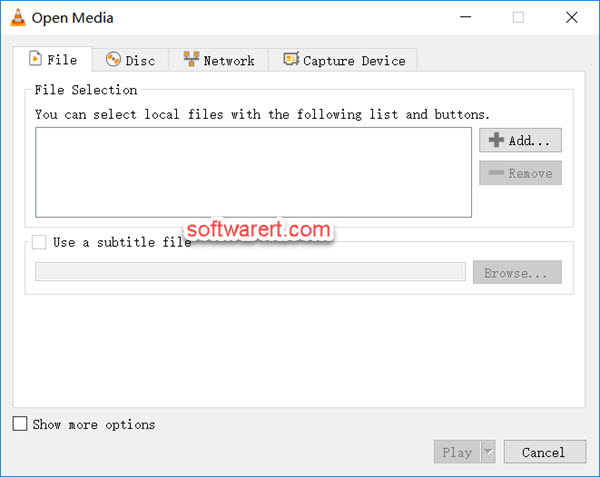
Find sound recordings in Windows 10
You can find where the voice recordings are saved in Windows 10 here. If you like, you can also change the voice recorder save location in Windows 10.
Hit the Convert / Save button at the bottom to open the Convert window. Here you can specify the target audio format in the Settings > Convert > Profile box. You can choose Audio – MP3, Audio – Vorbis (OGG), Audio – FLAC, Audio – CD. Click Browse button to select destination file name and the folder to save it. Finally hit the Start button to convert M4A to MP3, OGG, FLAC or CD as you specified in the Profile box above.
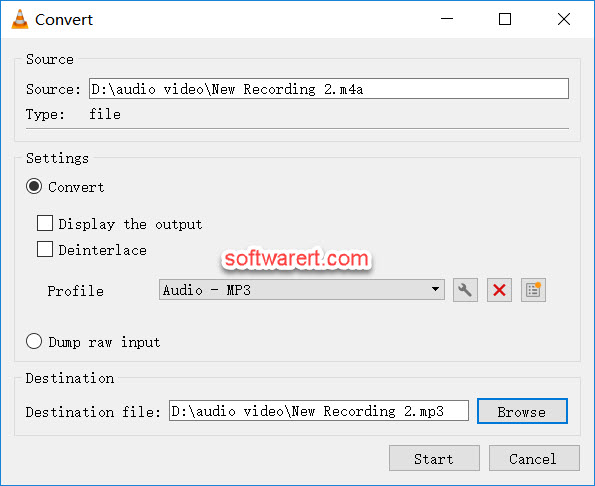
VLC Alternatives
Audacity is another popular free, open source, cross-platform audio software, multi-track audio editor and recorder. It is easy-to-use, compatible with Windows, Mac OS X, GNU/Linux and other operating systems. Follow this tutorial to convert voice recordings to MP3 with Audacity in Windows 10.
