USB Debugging in Android smartphones is a option for Android developers to test and troubleshoot their in-progress programs on Android phones or tablets. Like other Android powered smart phones, the USB debugging can also be found on Samsung Galaxy mobile phones. If you are a developer, you can enable USB Debugging on Samsung Galaxy phones, then install your Android app on it and test the apps in a real-world setting on a physical Android device. Basically to enable USB debugging mode on Samsung Galaxy smartphone phone enables you to transfer your self-developed apps to the smartphone via USB cable. If you want to root smartphones, flash ROM or install any custom ROM or firmware, you must also firstly turn on USB debugging mode on Samsung Galaxy. USB debugging can facilitate more efficient file transfers between a computer and an Android device compared to conventional approaches, thanks to its capacity to directly access the device’s file system. USB debugging can also be used in conjunction with screen recording and screenshot capture tools.
You can follow these general steps to enable USB debugging on a Samsung Galaxy phone.
Step 1. Enable Developer Options on Samsung mobile
Unlock your Samsung phone screen. Swipe down from the top of your screen to access the notification panel, then tap the gear-shaped icon in the top-right corner or find the Settings app in your app drawer and tap it.
Scroll down to the bottom in the Settings menu, find and tap on About phone (or “About device” depending on your specific Samsung model).
Look for Software information or Software info option and tap on it. Scroll down and tap Build Number seven times in quick succession until you see a message that says “Developer mode has been enabled” or “Developer mode has been turned on” notification. You may be asked to enter your device’s PIN, password or unlock pattern to confirm.
Step 2. Enable USB Debugging on Samsung phone
Go back to the main Settings menu. You should now see a new menu item called Developer options. Ensure the Developer options switch(upper-right) is turned on. From the Debugging section, find the USB debugging option, which might be under a section called Debugging or Debug. Tap on it to turn on or off.
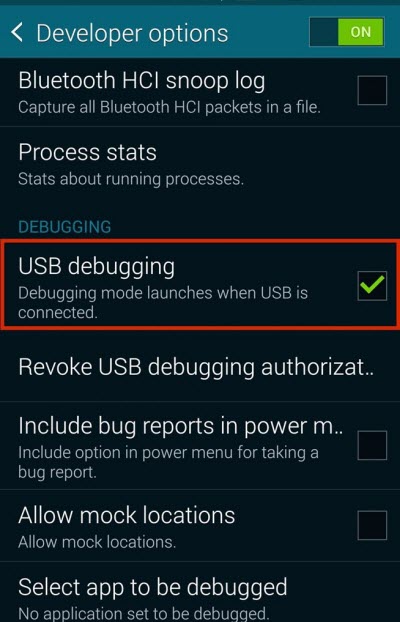
A confirmation dialog will appear warning you about the potential risks of enabling USB debugging.
Allow USB debugging?
USB debugging is intended for development purposes only. It can be used to copy data between your computer and your device, install applications on your device without notification, and read log data.
Read the message and tap OK to confirm. Go to Settings > Developer options > Default USB configuration, choose Charging phone only then you enable USB debugging successfully!
Note that enabling USB debugging gives your computer access to your phone’s system files, so be cautious when connecting to unknown or untrusted computers. Only enable USB debugging when necessary, and be careful with the commands you run.
USB debugging is now enabled on your Samsung Galaxy phone. You can now connect your phone to a computer via USB and use debugging tools for tasks like app development, data transfer, and more.

I successfully enabled USB debugging in my S5. But everytime S5 reboots it is disabled automatically. I want USB debugging to be enabled across reboots any suggestions??
have you installed custom ROM on the phone? You may try downloading and installing the USB driver for your phone from Samsung website to your computer while your phone is being connected to the computer.
Matt. I accidentally deleted my family vacation photos. I did a factory reset and all the pictures are gone. Please help. I have the galaxy 6
Galaxy S6 has many variants, what’s your specific phone model and Android version please?
You can refer to this step-by-step guide to recover photos and videos from Samsung Galaxy S6, S5.
It’s an S5
Samsung Galaxy S5 has different variants. Based on our experiment, the Android recovery works for Galaxy S5 SM-G900V and other models that are running on different Android versions. You can check out the samsung photo recovery guide linked in the last reply see if any help.
I connected my phone to my Samsung laptop because I wanted to upload 1 video.
It came up with all of the pics and videos from my “Camera” folder in my phone. I deselected them all then just selected the one I wanted to upload.
Now I have no pics left in my camera folder on my phone! They didn’t upload to the laptop either. Help!!
What’s your phone model please?
You can refer to this guide for photo video recovery from Samsung galaxy phones.
You can follow above guide to download the Android phone recovery software on to your PC, then connect up your phone to PC and recover deleted photos and videos from mobile phone to computer.
Feel free to give it a shot and let us know if need further assistance.
this does not work for me…I do not have the developer option on my phone at all? It’s a verizon galaxy 5s…when I clicked the build number it said there were 4 more steps to developer???
please help.
You need to keep tapping on the build number multiple times (about 7 times) in a row until you see a message that says something like “Developer mode has been enabled”, “Developer options have been enabled” or ” You are now a developer”.