When you export a PDF file from Microsoft Word, save a web page as PDF from your web browser, the text will be searchable and editable. Text in scanned PDF or saved as image files however can’t be edited. Although both Windows and Mac provide native support to convert them into PDF files, you can’t reuse the content from these PDF files. See this guide to convert images to PDF on Mac, and following steps to create PDF files from images in Windows 10.
OCR stands for Optical Character Recognition. This technology makes it possible to turn scanned images into editable text formats and extract text from JPG, PNG, JPEG, TIFF, BMP or other image files. In an earlier article, we demonstrated how you can convert images, scanned PDF into editable text using a powerful and easy-to-use PDF editor. Being one of the most powerful and popular PDF editor, Adobe Acrobat Pro, is able to automatically apply OCR to your document and converts it to a fully editable copy of your PDF or scanned image.
Open the scanned PDF or image files, JPG, PNG, JPEG, TIFF, BMP, in Adobe Acrobat Pro on your computer. We will use its Windows version on a Windows 10 PC in this demo. Then click Enhance Scans from the right tools panel. The Enhance Scans toolbar will then shows above the document view. Choose Recognize Text > In This File.
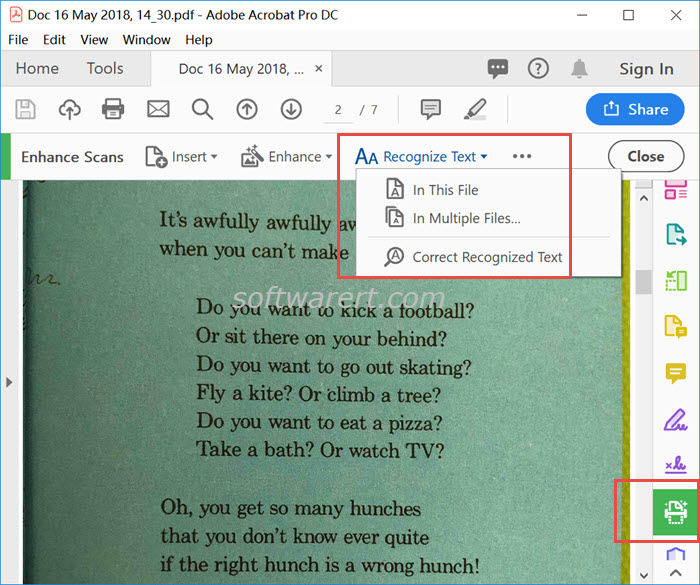
Then customize the conversion settings if like. You can specify the page or page range in the PDF file to convert, select target language, output option, and so on. When you are ready click Recognize Text button in white text and blue background to start converting the scanned PDF or image into editable text and image file.
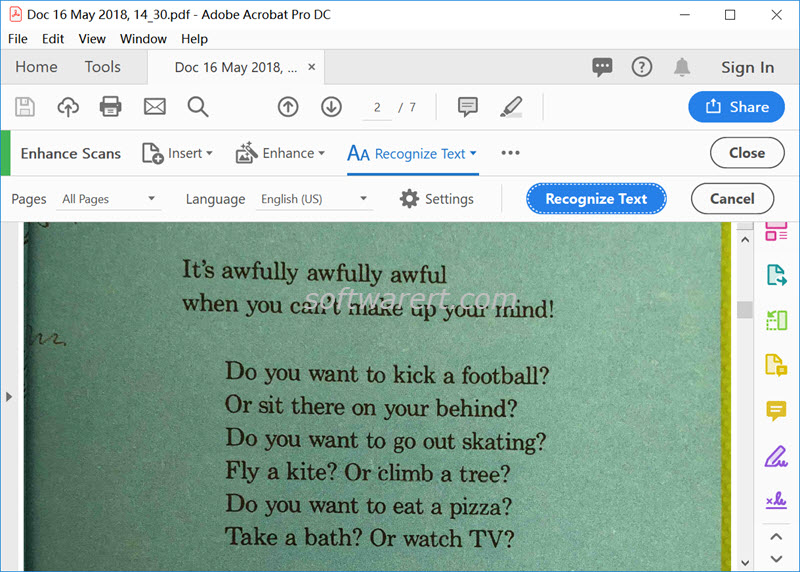
After the OCR, you can search, add, select, copy and edit text from the scanned PDF or image. Finally go to File > Save As to save it as an editable PDF file on your computer.
Update Apr 2019: removed amzn.
