QR Codes are everywhere nowadays. QR code provides us a very effective way to quickly share information across different devices, computers, laptops, tablets, smart phones, etc. You may not realize that almost all smartphones, iPhone, Android, come with the built-in QR scanners. The process for scanning QR Codes depends on the type of your phone. Recent iPhone models and some newer Android models can directly scan QR Codes with their camera. If your Android phone does not support direct QR scanning via the stock Camera app. You can use a QR Code reader or scanner app. Today, we will show you several ways to quickly scan QR code using your Infinix mobile phone without third-party QR scanner apps.
Method 1. Scan QR code on Infinix phone using Google Assistant
Google Lens can recognize any type of code you pointed camera at, QR code, Bar code, or else. Google has even integrated the Lens tool in several Google Mobile Services apps that are pre-installed on Android phones, such as Google search app, Google Photos app, Google Assistant, etc. So you don’t even need to download a third-party QR code reader.
To use Google Lens in the Assistant to scan a QR Code, hold down the “Home” button to bring up the Assistant at the lower section of your Infinix phone screen. The Lens button will appear on the left-hand side. Direct your camera at the QR Code and it will scan it.
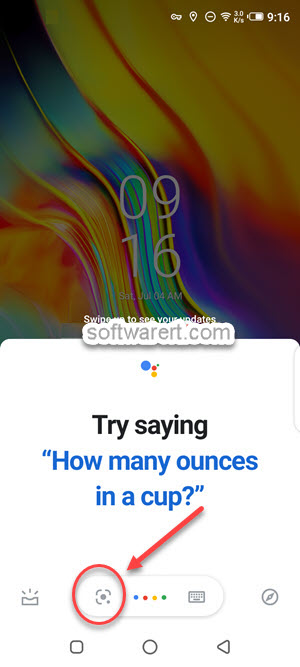
Method 2. Scan QR code from images, screenshots using Google Photos
You can also take a picture of the QR code and save it to your Gallery on Infinix mobile. Then fire up the Google Photos, which is pre-loaded on Infinix mobile, to scan the QR code on image. You can also take a screenshot to save QR code as images from websites and then use Google Photos to scan the QR code from the screenshots.
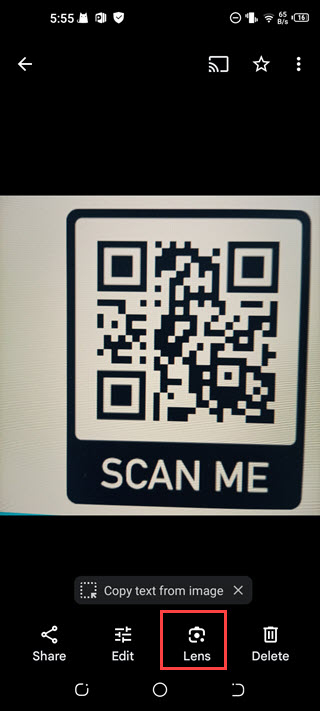
Method 3. Scan QR code from Camera app on Infinix phone
In fact, once you have activated Google Lens, you can launch Google Lens from the stock Camera app to scan QR codes on your Infinix mobile phone. Open up the Camera app, you can find and access Google Lens at the right side of the shutter button.
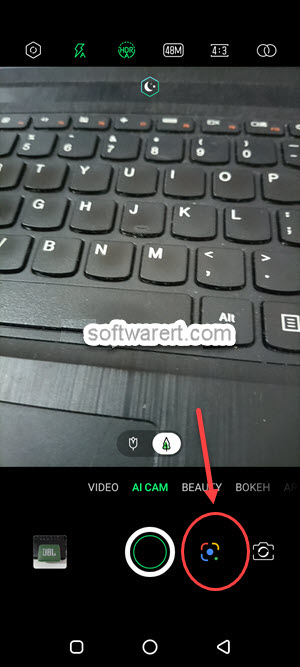
Method 4. Scan QR code using Chrome app
Launch Chrome app on your Infinix mobile phone. Tap the camera icon on the right-hand side of the search bar. The Google Lens opens. Here you can open your camera to to take a picture and search, or select existing images, photos, screenshots with the QR codes you like to scan from your album.
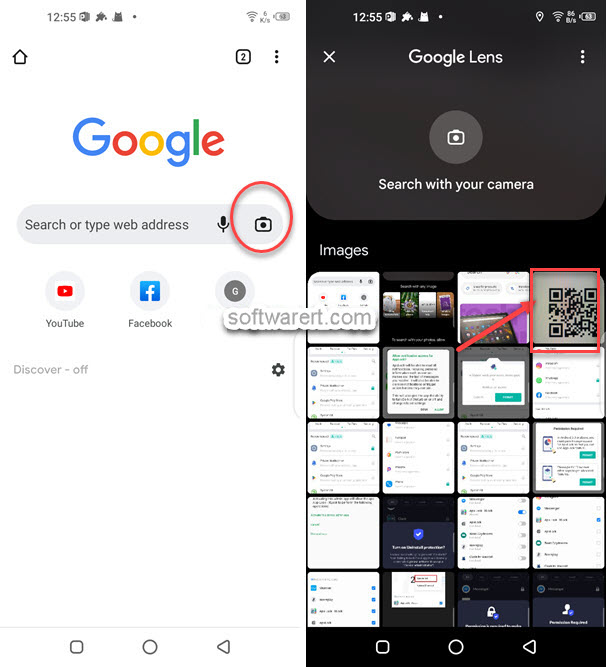
Method 5. Scan QR code using PHX browser on Infinix mobile phone
Except Chrome, Infinix phones also come with another web browser, PHX Browser for Android. This web browser app provides us the QR code scanner. Just launch the web browser app from your phone screen or the A-Z app launcher. You will see a search box where you can search or type URL on its home screen. At the right end of this box, there is a Scanner icon. Tap on it to launch the scanner, then align the QR code within the frame to scan. If it is a web site address, the web browser will automatically open it. If you have upgraded PHX or Phoenix web browser to the latest version, you will also find it allows users to load an image and scan QR code from the image, photo or screenshot.
