You should backup your data on the phone from time to time so you can always get those important data back in case of data loss or hardware failure. There are mainly two ways to backup data saved on your Huawei mobile phone.
Backup data to SD card or computer?
You have to choose whether to export and backup your data to a SD card or computer. If you have a large capacity SD card installed on the phone and don’t have access to a computer, you can choose to backup content from your phone’s internal storage to the SD card. If you don’t have any SD card on the phone, you may export all important files and documents from the mobile to your laptop or desktop. Huawei phone has the Backup app which was pre-installed on the phone that can help users easily back up their contacts, photos, videos, apps and their data, and even more data types. We will discuss this issue in another post. Today, we will show you how to backup data from Huawei phone to a PC or Mac computer.
Backup data from Huawei to computer
Huawei has the HiSuite Android Manager we can download and use for free. It comes with both Windows and Mac versions. Download them on to your PC or Mac from previous linked page, and get it installed on your computer before we get started.
Get your Huawei phone ready
You have to enable HDB on Huawei phone before you can use the Android phone backup tool to access data on the mobile. If your phone doesn’t come with the HDB feature, go to enable USB debugging on Huawei phone instead. In general cases, your phone is set to enable HDB so there is no need to turn on USB debugging.
Backup Huawei phone to PC or Mac
Connect your Huawei phone to PC or Mac via USB. The HiSuite on your desktop can automatically detect your device. Switch to the Backup & Restore tab from the left pane.
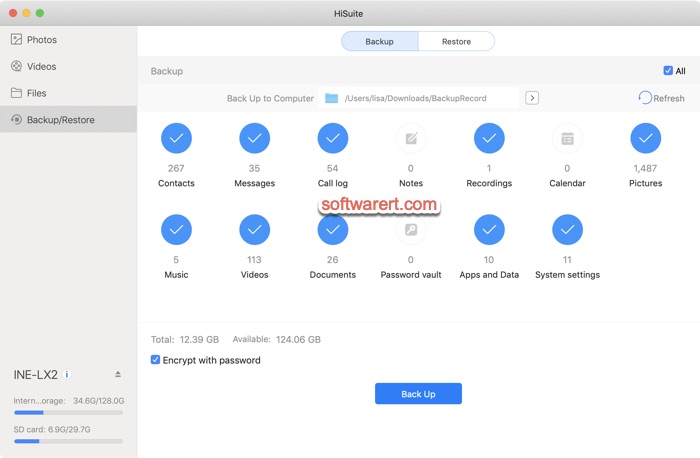
We use HiSuite for Mac in this demo. If you use its Windows version, you might find some different in both appearance and features. Choose a path and folder to save the backup files; Select the data you want to back up, contacts, messages, call logs, notes, recordings, calendar, pictures, music, videos, documents, password vault, apps and data, system settings; optionally encrypt your backup with a password; finally hit the Back Up button to create the backup and save it to the specified location with all selected file types.
Backup photos, videos and other files
If you only need to backup part of the photos, videos or other files, you can also switch to the Photos, Videos or Files tab in the Huawei phone backup software to select and backup them from phone to computer. Photo and video preview is supported.
Restore Huawei phone
Run the Huawei backup software, open the Backup & Restore tab, switch to the Restore screen. On the data restore screen, you can select backup file, then the data types to be restored, and then click the Restore button.

Recovery delete WhatsApp message and photo
I don’t have a Microsoft or a MAC computer.
Do I have to buy one just to backup my phone?
Is there a Linux alternative?
Backup should be available across all platforms and not just rely on two companies.
I want my backup data on my Linux computer under my control without using other third party companies.