USB debugging is one of the hidden features on Android mobile phone. Yet it is very useful. Since you are here, we guess you already have the reason to turn on the USB debugging on your Coolpad or other Android powered phones. For example, if you use some mobile phone assistant software tool to manage data on your mobile phone, you may be required to enable USB debugging option on the phone first. USB debugging is one of the features of the Developer Options on Android phones. In order to turn on the USB debugging, you will have to activate Developer Options first. In this article, we will show you how to enable developer options and usb debugging on Coolpad phones.
Enable developer options on Coolpad mobile
Unlock your phone screen, find and open the Settings on Coolpad, scroll down to the bottom to find the ‘About phone’. Choose About phone >> Phone config info, you will open a screen like below.
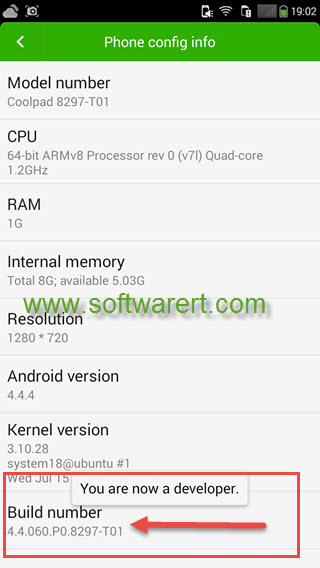
Find the ‘Build number‘ portion and tap on build number for 7 times in a roll to activate developer options on Coolpad Android phones. You will then see a message saying, ‘You are now a developer‘.
Note that we are using a Coolpad phone which is running on Android Version 4.4.4. If your phone is running on an old version, you may refer to this guide to turn on Developer options and USB debugging on Android phone.
Enable USB debugging on Coolpad mobile
Once you have enable Developer options on Coolpad phone, you should find it from Settings >> Developer Options.
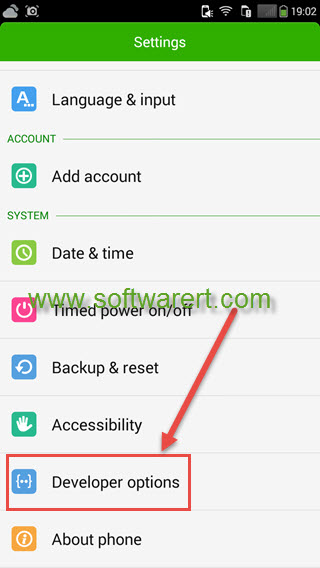
You can then turn on or off the Developer Options and items buried in sub-menus on your Coolpad or Android phone from there. USB debugging is just one of the many options you can find beneath the Developer options on Coolpad. Touch the USB debugging option to enable or disable it.
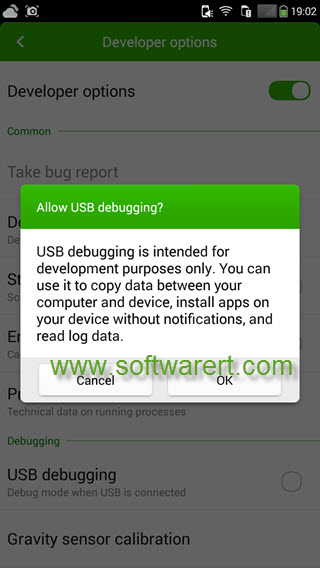
After that, you will get a prompt message on your screen like below:
Allow USB debugging?
USB debugging is intended for development purposes only. It can be used to copy data between your computer and your device, install applications on your device without notification, and read log data.
Press on the OK button to confirm and turn on USB debugging on Coolpad mobile phone.
Turn on Developer options and USB debugging on more Android devices
The USB debugging or Developer option can also be activated on many other Android powered phones, such as Samsung, LG, HTC, Motorola, Lenovo, ZTE, Xiaomi,, Huawei, etc. See also this guide to enable USB debugging on Samsung Galaxy Grand Prime or this tutorial to activate Developer options on Xiaomi & Redmi phones.

I have a Coolpad Catalyst 3622a, with Android version 5.1.1, and am having a hard time finding the Developer Options, as well. I have read on other websites that it is possible that they were either omitted from this model, or were extracted before the phone was released to the public. Whether either of these is true remains to be seen. I am still doing research on this, and will post updates as I progress.
I would appreciate any info available pertaining to this subject.
I have a Coolpad Catalyst on Metro PCS running 5.0.1. Tapping build number 7 or even 30 times does not help.
make sure to tap the build number 7 times QUICKLY to activate Developer mode.
Tapping build number won’t access developer options on my collar 3622
what’s the Android version on your phone? you can also find more details from this guide to enable Developer options and USB debugging on Android.