 Want to back up chats from WeChat to computer? WeChat for Windows or Mac is the desktop versions which can help you send and receive messages on computer just like you send and receive emails using a email client on desktop or laptop computer. The bigger screen of computer and more versatile physical keyboard can make you type much faster. Similar method can also be found to send and receive text messages from Android phone on computer. With a desktop client, you will be able to chat with WeChat friends or mobile phone contacts using a PC or Mac computer. The WeChat computer versions can also help you back up chat history from mobile phone to computer. So you can restore chat backups from computer to mobile phone when you have deleted or lost important data on the phone.
Want to back up chats from WeChat to computer? WeChat for Windows or Mac is the desktop versions which can help you send and receive messages on computer just like you send and receive emails using a email client on desktop or laptop computer. The bigger screen of computer and more versatile physical keyboard can make you type much faster. Similar method can also be found to send and receive text messages from Android phone on computer. With a desktop client, you will be able to chat with WeChat friends or mobile phone contacts using a PC or Mac computer. The WeChat computer versions can also help you back up chat history from mobile phone to computer. So you can restore chat backups from computer to mobile phone when you have deleted or lost important data on the phone.
How to Back up WeChat messages from Android to computer?
You will need to download WeChat for Windows or WeChat for Mac on to your PC or Mac computer first. Click here for the Windows version downloading and this link for WeChat for Mac. We will use the Windows version in this demo to show you how to backup WeChat chat history from phone to PC. If you are on Mac, you will find they differ in appearance and the WeChat backup feature can’t be found in WeChat for Mac at this moment. Tencent company may add this feature in future upgrade. For now, if you like to export WeChat chat history, you can scroll down to the bottom of this guide and visit the linked article about WeChat chat history and files transfer from phone to computer via WeChat for Web.
Run WeChat on PC, you will be prompted to log in WeChat. Click Login button in WeChat for Windows, you will need to confirm your login on phone. After that you will be login WeChat on computer. If it is the first time you login a WeChat account on PC or Mac, you will be required log in using Scan QR Code. You need to use WeChat to scan QR code on computer in order to authorize the connection of your WeChat account from your mobile phone. See this tutorial to scan QR code using WeChat on Android phones. It works almost the same on Android phone. When you are logged in WeChat for Windows, you will open the chat window in WeChat for Windows. You can start chatting with your WeChat friends right on your computer. However in order to back up chat history from WeChat to computer, you need to connect up your phone to computer via USB.
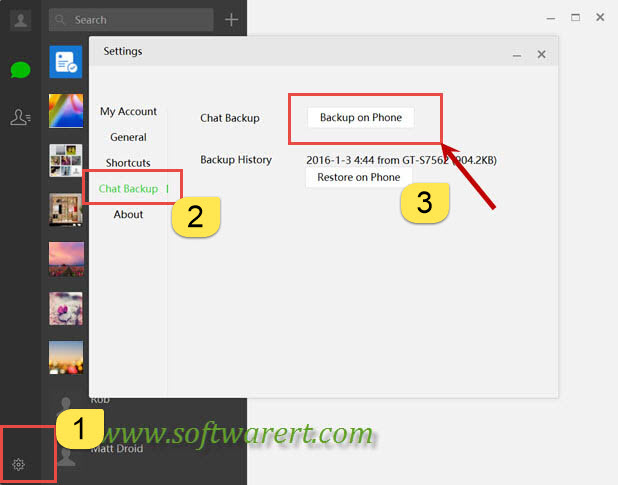
Here are the steps to back up WeChat messages from Android to PC:
Step 1. Click the Settings icon from the left bottom corner of WeChat for Windows to open the Settings window.
Step 2. Click Chat Backup in WeChat Settings.
Step 3. Click Backup on Phone button to save your chat history from WeChat to computer.
Step 4. Authorize the chat backup of WeChat from Android phone and you are done. A copy of your chat history in WeChat for Android will be saved to computer.
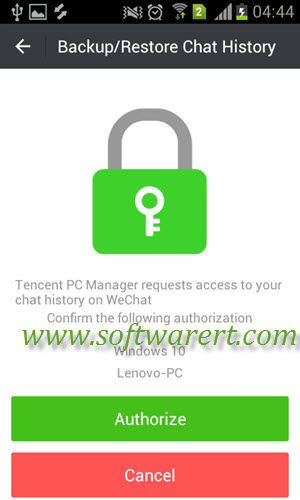
Now your chat history will be saved to PC. You can go to restore the backups to mobile phone if you like. However the WeChat backup on computer is not readable with other software. You can’t open and read them in Windows or Mac system. And some media files sent or receive in WeChat can’t be saved, such as Sight videos. If you like to back up these data, you will need to download and use third party software tools. See this guide to save WeChat Sight videos to phone and computer.
Alternative way to back up WeChat messages from Android to computer
If you want to selectively back up any WeChat messages, photos, videos, Sight videos from Android to your PC or Mac, or if you want to copy your WeChat messages and files from Android to computer without any software, or back up WeChat data from Android to computer as readable files and documents, you can refer to this guide to back up WeChat messages and files to computer via WeChat for web.
WeChat 6.3.31 backup failure
If you are using old versions such as WeChat for Android V6.3.27 or earlier, you should be able to back up chat history from Android to PC without following problem. Based on some users’ feedback and our own test, it seems to be some problem with the WeChat for Android version 6.3.31 backup. If you have upgraded WeChat to this version, you may run into below error on PC when trying to backup chat history from WeChat for Android V6.3.31 to Windows computer. We may have to wait for the fix in the next upgrade of either WeChat for Android or WeChat for Windows.


Hi Matt,
WeChat on my Android is 6.3.18. I have installed WeChat 2.1.0.37 for Windows whereas my OS is Windows 8.1. The WeChat for Windows can not recognize my Android phone even the phone is connected to the PC via USB cable. My notebook can read and write on my Android phone via this USB cable.
I have previously used older version of WeChat for Windows and Android WeChat to backup and restore my chat history between my Android phone and PC.
I tried to replicate the issue as described. However it seems to be working just fine. My WeChat for Android version is 6.3.18, i am running it on a Samsung Galaxy phone, Wechat for Windows Version WeChat Beta 2.1.0.37 and I am running this PC version on a Windows 10 computer. the only difference I can see for now is that we are on different Windows versions.
hi matt.. great post.. i managed to backup my chat log… but i cant restore it back.. when am i trying to restore them getting the following msg.. could u help me out???
[img]http://i.imgur.com/uUg5L43.png[/img]
http://imgur.com/uUg5L43
idont know which image will show .. so what are we supposed to do when we get this?>??
and my version is 2.0.0.3.7
the image shows you have to authorize the connection and management on the phone. “Allow USB Debugging?” If you see this message on your Android phone, allow it on your phone, so the phone management software on computer will be allowed to restore data to your phone. The two options or buttons at the bottom right corner are: (1) authorized, continue to connect; (2) no pop-up window, reconnect.
There is this message that is in chinese. It stays at the screen forever. the left side has a picture of the mobile phone and the right side has a picture of the laptop. It has been 1 hour already.
can you please send us a screenshot to illustrate the issue through email and specify how you get the message or screen?
Step # 3: I do not have back up on phone. I only have back up on PC, and a window pops up is all in Chinese. Did I miss something?
The WeChat for Windows will back up all your chat history from phone to PC. It is not to back up chats on the phone.
Hi Matt,
WeChat on my Android is 6.3.13. I have WeChat 2.0.0.37 installed on Windows, but it can not recognize my Android phone for some reason even when the cable is connected the phone and the pc.
Can you access your mobile phone using the stock file manager on Windows PC? If not, you may try to find and install the mobile device driver from the mobile phone manufacturer site.