 Want to back up chats from WeChat to computer? WeChat for Windows or Mac is the desktop versions which can help you send and receive messages on computer just like you send and receive emails using a email client on desktop or laptop computer. The bigger screen of computer and more versatile physical keyboard can make you type much faster. Similar method can also be found to send and receive text messages from Android phone on computer. With a desktop client, you will be able to chat with WeChat friends or mobile phone contacts using a PC or Mac computer. The WeChat computer versions can also help you back up chat history from mobile phone to computer. So you can restore chat backups from computer to mobile phone when you have deleted or lost important data on the phone.
Want to back up chats from WeChat to computer? WeChat for Windows or Mac is the desktop versions which can help you send and receive messages on computer just like you send and receive emails using a email client on desktop or laptop computer. The bigger screen of computer and more versatile physical keyboard can make you type much faster. Similar method can also be found to send and receive text messages from Android phone on computer. With a desktop client, you will be able to chat with WeChat friends or mobile phone contacts using a PC or Mac computer. The WeChat computer versions can also help you back up chat history from mobile phone to computer. So you can restore chat backups from computer to mobile phone when you have deleted or lost important data on the phone.
How to Back up WeChat messages from Android to computer?
You will need to download WeChat for Windows or WeChat for Mac on to your PC or Mac computer first. Click here for the Windows version downloading and this link for WeChat for Mac. We will use the Windows version in this demo to show you how to backup WeChat chat history from phone to PC. If you are on Mac, you will find they differ in appearance and the WeChat backup feature can’t be found in WeChat for Mac at this moment. Tencent company may add this feature in future upgrade. For now, if you like to export WeChat chat history, you can scroll down to the bottom of this guide and visit the linked article about WeChat chat history and files transfer from phone to computer via WeChat for Web.
Run WeChat on PC, you will be prompted to log in WeChat. Click Login button in WeChat for Windows, you will need to confirm your login on phone. After that you will be login WeChat on computer. If it is the first time you login a WeChat account on PC or Mac, you will be required log in using Scan QR Code. You need to use WeChat to scan QR code on computer in order to authorize the connection of your WeChat account from your mobile phone. See this tutorial to scan QR code using WeChat on Android phones. It works almost the same on Android phone. When you are logged in WeChat for Windows, you will open the chat window in WeChat for Windows. You can start chatting with your WeChat friends right on your computer. However in order to back up chat history from WeChat to computer, you need to connect up your phone to computer via USB.
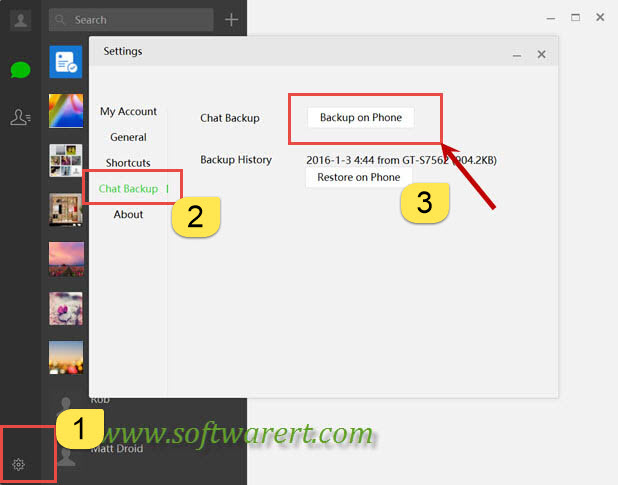
Here are the steps to back up WeChat messages from Android to PC:
Step 1. Click the Settings icon from the left bottom corner of WeChat for Windows to open the Settings window.
Step 2. Click Chat Backup in WeChat Settings.
Step 3. Click Backup on Phone button to save your chat history from WeChat to computer.
Step 4. Authorize the chat backup of WeChat from Android phone and you are done. A copy of your chat history in WeChat for Android will be saved to computer.
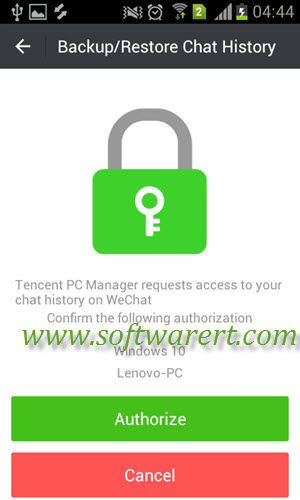
Now your chat history will be saved to PC. You can go to restore the backups to mobile phone if you like. However the WeChat backup on computer is not readable with other software. You can’t open and read them in Windows or Mac system. And some media files sent or receive in WeChat can’t be saved, such as Sight videos. If you like to back up these data, you will need to download and use third party software tools. See this guide to save WeChat Sight videos to phone and computer.
Alternative way to back up WeChat messages from Android to computer
If you want to selectively back up any WeChat messages, photos, videos, Sight videos from Android to your PC or Mac, or if you want to copy your WeChat messages and files from Android to computer without any software, or back up WeChat data from Android to computer as readable files and documents, you can refer to this guide to back up WeChat messages and files to computer via WeChat for web.
WeChat 6.3.31 backup failure
If you are using old versions such as WeChat for Android V6.3.27 or earlier, you should be able to back up chat history from Android to PC without following problem. Based on some users’ feedback and our own test, it seems to be some problem with the WeChat for Android version 6.3.31 backup. If you have upgraded WeChat to this version, you may run into below error on PC when trying to backup chat history from WeChat for Android V6.3.31 to Windows computer. We may have to wait for the fix in the next upgrade of either WeChat for Android or WeChat for Windows.


I want to back up my chat history from my iPhone to PC…but it doesn’t allow me to do so….do you know how to do it?
you can use WeChat for web or a third party WeChat backup tool, see this guide to back up WeChat chat history from iphone to PC.
I lost my wechat history by mistake uninstall the wechat app , I need the chat history back how to proceed and not even have any backup,
Please help me.
In the future also if we do ane mistake how to handle
Hi,
I’ve tried backing up my wechat chat log from Samsung Galaxy S7 Edge to PC. After authorizing and backing up, it states “Back Up Complete” on PC; I click “Done”.
The problem is once I click “Done” (on PC), on my phone a red exclamation mark pops up and says “Connection Error”. It lists 3 problems :-
1) Wi-Fi connection : Confirm that your phone and computer are on the same LAN. —> I’m using the same WiFi connection for both phone and laptop, so this shouldn’t be an issue.
2) USB connection : Confirm that a USB port is connected to your computer. —> Yes it is.
3) Misoperation : If you have disabled the chat backups by mistake, enable it again. —> I don’t think I did, but I don’t know how to check.
Would appreciate your assistance on this! Thanks.
can you find the backup files from Settings >> Chat Backup >> Backup History in WeChat for PC? since you already see this “Back Up Complete” message, your chat history might have already been exported to your computer. The backup file name tells a lot of info, like backup date, phone model and file size. If you have another mobile phone, you can also try to restore the backup file to make sure it has all data you want to back up.
If no luck, you can also try:
1. connect your phone to a Wifi network which is fast and stable, so you will not get cut off in the backup process;
2. use the stock USB data cord, not any third party one, and do not touch it during the backup process, you can also try another USB port on the computer;
3. close unnecessary apps or software on the phone or computer, or try a different PC.
4. Backup WeChat messages and files to computer using WeChat for Web, this can only help you back up files or messages one by one other than batch backup.
is there a way to open the back-up files on computer?
i am trying to invite a friend to visit my country
now the embassey wants some kind of proof we are friend
by showing chat logs
currently the WeChat backup data can’t be extracted to computer. however you can capture screen on your mobile phone to save the chat logs as image files on the phone, then transfer them from phone to computer and print these chat logs (now in image format) out on to papers. Almost all smart phones allow users to take screenshots easily. for example, you can follow this guide to capture screen on Samsung phone, and this guide to take screenshots on Lenovo phone.
Always pop-up [no device found. Connect Android phone with computer using a UBS cable] can’t help up 🙁