 Want to back up chats from WeChat to computer? WeChat for Windows or Mac is the desktop versions which can help you send and receive messages on computer just like you send and receive emails using a email client on desktop or laptop computer. The bigger screen of computer and more versatile physical keyboard can make you type much faster. Similar method can also be found to send and receive text messages from Android phone on computer. With a desktop client, you will be able to chat with WeChat friends or mobile phone contacts using a PC or Mac computer. The WeChat computer versions can also help you back up chat history from mobile phone to computer. So you can restore chat backups from computer to mobile phone when you have deleted or lost important data on the phone.
Want to back up chats from WeChat to computer? WeChat for Windows or Mac is the desktop versions which can help you send and receive messages on computer just like you send and receive emails using a email client on desktop or laptop computer. The bigger screen of computer and more versatile physical keyboard can make you type much faster. Similar method can also be found to send and receive text messages from Android phone on computer. With a desktop client, you will be able to chat with WeChat friends or mobile phone contacts using a PC or Mac computer. The WeChat computer versions can also help you back up chat history from mobile phone to computer. So you can restore chat backups from computer to mobile phone when you have deleted or lost important data on the phone.
How to Back up WeChat messages from Android to computer?
You will need to download WeChat for Windows or WeChat for Mac on to your PC or Mac computer first. Click here for the Windows version downloading and this link for WeChat for Mac. We will use the Windows version in this demo to show you how to backup WeChat chat history from phone to PC. If you are on Mac, you will find they differ in appearance and the WeChat backup feature can’t be found in WeChat for Mac at this moment. Tencent company may add this feature in future upgrade. For now, if you like to export WeChat chat history, you can scroll down to the bottom of this guide and visit the linked article about WeChat chat history and files transfer from phone to computer via WeChat for Web.
Run WeChat on PC, you will be prompted to log in WeChat. Click Login button in WeChat for Windows, you will need to confirm your login on phone. After that you will be login WeChat on computer. If it is the first time you login a WeChat account on PC or Mac, you will be required log in using Scan QR Code. You need to use WeChat to scan QR code on computer in order to authorize the connection of your WeChat account from your mobile phone. See this tutorial to scan QR code using WeChat on Android phones. It works almost the same on Android phone. When you are logged in WeChat for Windows, you will open the chat window in WeChat for Windows. You can start chatting with your WeChat friends right on your computer. However in order to back up chat history from WeChat to computer, you need to connect up your phone to computer via USB.
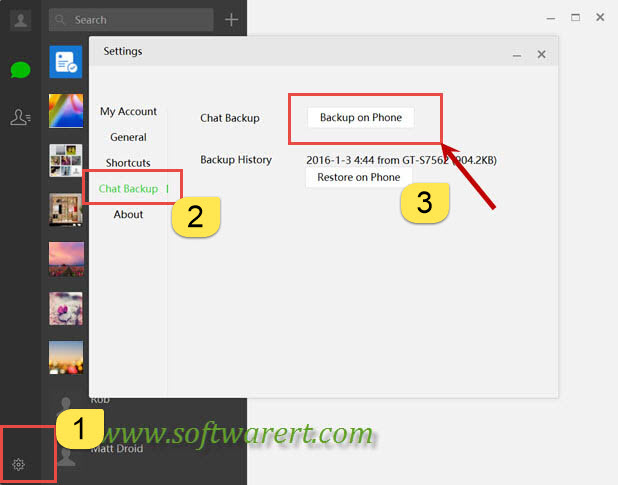
Here are the steps to back up WeChat messages from Android to PC:
Step 1. Click the Settings icon from the left bottom corner of WeChat for Windows to open the Settings window.
Step 2. Click Chat Backup in WeChat Settings.
Step 3. Click Backup on Phone button to save your chat history from WeChat to computer.
Step 4. Authorize the chat backup of WeChat from Android phone and you are done. A copy of your chat history in WeChat for Android will be saved to computer.
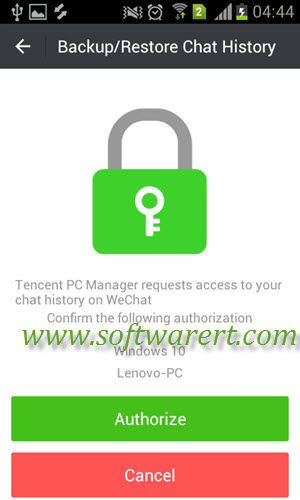
Now your chat history will be saved to PC. You can go to restore the backups to mobile phone if you like. However the WeChat backup on computer is not readable with other software. You can’t open and read them in Windows or Mac system. And some media files sent or receive in WeChat can’t be saved, such as Sight videos. If you like to back up these data, you will need to download and use third party software tools. See this guide to save WeChat Sight videos to phone and computer.
Alternative way to back up WeChat messages from Android to computer
If you want to selectively back up any WeChat messages, photos, videos, Sight videos from Android to your PC or Mac, or if you want to copy your WeChat messages and files from Android to computer without any software, or back up WeChat data from Android to computer as readable files and documents, you can refer to this guide to back up WeChat messages and files to computer via WeChat for web.
WeChat 6.3.31 backup failure
If you are using old versions such as WeChat for Android V6.3.27 or earlier, you should be able to back up chat history from Android to PC without following problem. Based on some users’ feedback and our own test, it seems to be some problem with the WeChat for Android version 6.3.31 backup. If you have upgraded WeChat to this version, you may run into below error on PC when trying to backup chat history from WeChat for Android V6.3.31 to Windows computer. We may have to wait for the fix in the next upgrade of either WeChat for Android or WeChat for Windows.


I tried to backup from my android samsung phone S4, Every time after getting authorized from phone it says, disconnect, try again.
I followed all the steps exactly and also only got “Disconnected. Try again.” message every time. Anyone having idea what happened? Any work around? Where on the PC does the WeChat history stored? Is there a space or access rights issue due to the antivirus/firewall programs installed?
are you using WeChat for Android version 6.3.31? there seems to be some backup problem for this Wechat version.
To get the ‘Authorize’ button on the phone (Step 4, above) you need to turn on USB Debugging. Namely, after installing and running WeChat for Windows, and logging in, and following instructions, you not only need to connect phone via USB cable, but also on the phone turn on USB Debugging. To turn on USB Debugging, you need to run on Developer mode for your phone. (Search Google how to do this…. There was a dialog that popped up on the PC how to do this, but it was in Chinese.)
Android user here. Just got a new phone. I did the in-app WeChat “Chat Log Migration”. (This was because Windows WeChat was having trouble connecting to my device for Backup, even though I’ve used that feature before. This time around, it kept prompting me – with a Chinese-only dialogue window – about USB Debugging, even though it’s been enabled on the phone.)
Anyway, Subscription Accounts history doesn’t seem to get transferred. Is there no way to transfer these? It’s annoying to have to go to my Contacts list, click “Official Accounts” and click each individual account for “View History”.
unless both your Android phones are already rooted, so you can use a third party transfer tool to copy your WeChat data from one phone to the other, otherwise the method you provided above is the easiest.
Any way to archive Android Wechat messages as text, html, doc etc. files and it’s embedded pics too? Couple of programs seem to be able to do this for iPhone but I can’t seem to find anything for Android phones. Please help.
Unfortunately, there is no Backup on Phone option for WeChat for Windows version 2.2.0.46. I am running I am running version 6.3.23 on my Android phone. Android OS is 5.0 The only option I get is Backup on PC, and even though I have my Samsung Note 3 phone connected via USB, with the correct drivers installed, I still get a message that there is no device connected — even though, in Windows File explorer I can clearly see the phone as a connected device.
What comes up are some images and instructions in Chinese, which a friend helpfully translated. They require going into Apps and clicking “setting” in the Apps list and then choosing “your mobile” option . But there is no “setting” in the app list.
in the earlier version of Wechat for Windows, the option is titled “Backup on Phone”, it was changed to “Backup on PC” in the latest version. The “Backup on Phone” and the “Backup on PC” do the same thing, they simply back up chat history from phone to PC.