Smartphones has the built-in Wi-Fi hotspot or portable hotspot feature to allow mobile phone users share their mobile data or internet connection, exchange files with other mobile phone users. These mobile phones include Samsung, HTC, Xiaomi, Lenovo, LG, Nexus, iPhone and so on. It is actually compatible with most Wi-Fi-enabled devices, like laptop, tablet, mobile phone, digital camera. It works similarly to a mobile router device, but does not require any extra hardware. You can use your mobile phone as the mobile hotspot, portable hotspot or mobile router. This is the easiest way you can create your own mobile hotspot virtually anywhere with a mobile router. In earlier posts, we talked about how you can set up Wi-Fi hotspot on Samsung Galaxy Grand Prime and use Samsung phone as portable wi-fi hotspot. Today, we will use a Xiaomi Redmi phone to demonstrate how you can do it on your Xiaomi or Redmi mobile. So if you want to get the connectivity you need for your laptop, tablet or digital camera while you’re on the go, or if you like to share you mobile data or internet connection, or share files and documents with other mobile phone users on the go, check out the instructions below.
Setup & Enable Portable Wi-Fi Hotspot on Xiaomi Redmi Phones
From the home screen of your Xiaomi or Redmi mobile phone, go to Settings >> Network >> More >> Tethering & Portable Hotspot.
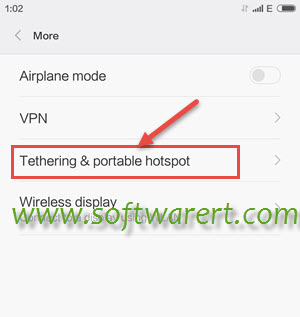
Here you can find all tethering and portable hotspot options including: USB tethering, Portable hotspot, Set up portable hotspot, Bluetooth tethering. If you have already set up portable hotspot on Xiaomi or Redmi before, you can simply touch on the Portable hotspot here to enable it on your mobile phone. Note that you need to enable mobile data on the phone instead of Wi-Fi network. You can enable portable hotspot or Wi-Fi hotspot to share your mobile phone data with other wi-fi enabled devices, like laptops, tablets, digital camera, iPhone, Android phones.
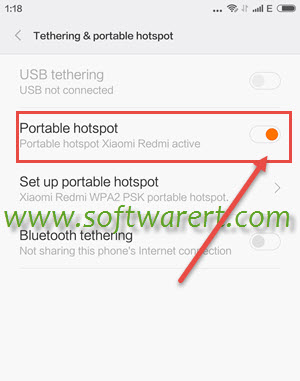
If it is the first time you use Xiaomi Redmi as Wi-fi hotspot or portable hotspot, you need to choose Set up portable hotspot option from above screen to enter into the wi-fi hotspot properties screen as shown below.
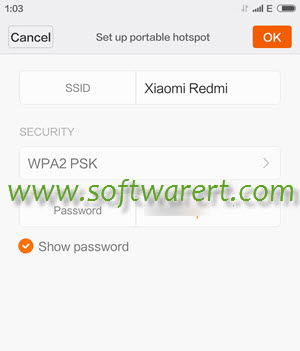
- SSID: it is the name of your Wi-Fi hotspot or portable hotspot.
- Security: it should be WPA2 PSK by default without extra options. Wi-Fi Protected Access II (WPA2) is a security protocols and security certification program.
- Password: it is the password of your Wi-Fi hotspot or portable hotspot. The password needs to include at least 8 letters/numbers, less than that, the OK button will be grayed out.
How to connect to portable Wi-Fi hotspot on mobile phone?
It is the same as you connect your mobile phone to wi-fi network. Go to turn of Wi-Fi on your phone, then choose the SSID as displayed on your Xiaomi or Redmi phone, it is the portable spot name on your Xiaomi or Redmi phone. Tap on it, you will then be prompted to enter password. After that you will be able to connect to the wi-fi hotspot on Xiaomi or Redmi from other mobile phones, laptops, tablets, digital cameras. You can share your internet connection with up to 8 Wi-Fi-enabled devices simultaneously while you’re on the go.
How to manage personal hotspot connected devices on Xiaomi & Redmi?
Want to know how many devices are connected to your personal hotspot on Mi phone and block unknown devices? You can refer to this guide to block people from using your Wifi hotspot on Xiaomi Redmi phones.
Now you know how to set up and enable Wi-Fi Hotspot or Portable Hotspot on Xiaomi & Redmi mobile phones, and connect to portable wi-fi hotspot from other Wi-Fi enabled devices to share the mobile data or internet connection of your Xiaomi or Redmi phone, share files and documents saved on your phone with other phone users directly when there is no Wi-Fi network or internet connection, manage hotspot connected devices. If you are using iPhone other than an Android phone, you can refer to this guide to use iPhone as portable Wi-Fi hotspot. Should you have any problems about Wi-Fi hotspot, portable hotspot, the setup or connections, feel free to leave us a message in the comment section.

My wifi hotspot is not working. When I try to set up hotspot it says settings has closed. it gives me an option to report problem. I’m setting up the hot spot from the settings menu. Don’t know how to get it the option otherwise. would like to able to swipe to a screen with all my settings on like mute, wifi, hotspot etc. i am using a redmi note 3 pro prime
you can turn on wifi hotspot from either the Settings menu or the Notifications & status pull-down menu.
you can try to reboot the phone see if any update; update the MIUI if any new version available; reset the phone from settings (backup personal data on the phone to PC first).
My hotspot portable on Xiaomi resmi note 3 doesn’t work, how to repair this?
please specify the issue a bit more, do you get any error when enabling portable hotspot or connecting other device to the hotspot?
I am not able to remove extra users connected to my personal hotspot
a workaround is to change its password to cut off the unknown users or connections.
Dear tech..
I’m having a issue with my redmi note. The portable hotspot is giving me a trouble. The device is connected but the the internet reception interrupted. How to resolve the issue..? Kindly help to guide me.. Thanks in advance..
firstly turn on cellular data on the source phone, your Redmi note in this case, make sure you can surf the internet on it. then go to setup the portable hotspot on your Redmi note, finally connect to the hotspot from another device. If the connection is successfully established, you should be able to surf the web on the other device. if problem persist, try a different mobile, tablet or PC see if any update.
Only 2 hotspot user can be connected in my redmi 3s..how will i increase hotspot user..i want to share my data more..
many other phones, notably Samsung galaxy phones, limit it to 8. it could be either 5 or 8 max devices supported for Xiaomi and Redmi phones.